Shares
Sharing allows easy access to files for specific users, whether internal or external to the platform. In the context of regular collaboration, it helps define precise access rights for a well-structured teamwork. For occasional exchanges, secure links offer quick access without complexity.
At any time, the owner retains control: each share can be viewed, modified, or deleted as needed.
Use Cases
- 👥 Work together on a shared folder, with each person having permissions tailored to their role.
- 🔗 Share a file with an external contact without creating an account, using a temporary and secure link.
- ✅ Access documents shared by your collaborators, based on the permissions you've been granted.
- 🛡️ Send a sensitive file while keeping the ability to revoke access at any time.
- 🧱 Keep control over how your content is shared, by tracking child shares and adjusting permissions.
- 📁 Collaborate efficiently with an external partner, without exposing your entire folder structure.
Access Conditions
From the Files application, two distinct permissions govern the use of sharing features:
-
The access to shares permission
-
Required to view files shared with you
-
Available to user and guest accounts
-
The share administration permission
-
Required to create, modify, or delete shares
-
Required to create share links
-
Reserved for user accounts with the appropriate authorization
Shared with Me
This module allows you to view files shared by other users, with the possibility to browse or edit them depending on the permissions granted.
For each file, the owner's name and the permissions granted are shown.
For privacy reasons, the origin of the shared file, whether from a personal or collaborative space, is not displayed.
Shared with Others
This module allows users to view, create, and manage all files shared with other users.
Share Management
A file can be shared in two ways:
- From the File Manager via the
Sharemenu then theNew Shareaction - From this module via the
New Sharebutton
Share properties:
- Share Name: the name of the file as it will appear to recipients
- Share Description: additional information about the context, use, or target audience
- Share Status: active or inactive
- File: name and type of the original file
- Shared From: type of space and parent folder path
- File Permissions: permissions available when creating the share, based on the user’s own rights
- If the file originates from a personal space, all permissions are available.
- If the file originates from a share or collaborative space, only the permissions already granted to the user can be used.
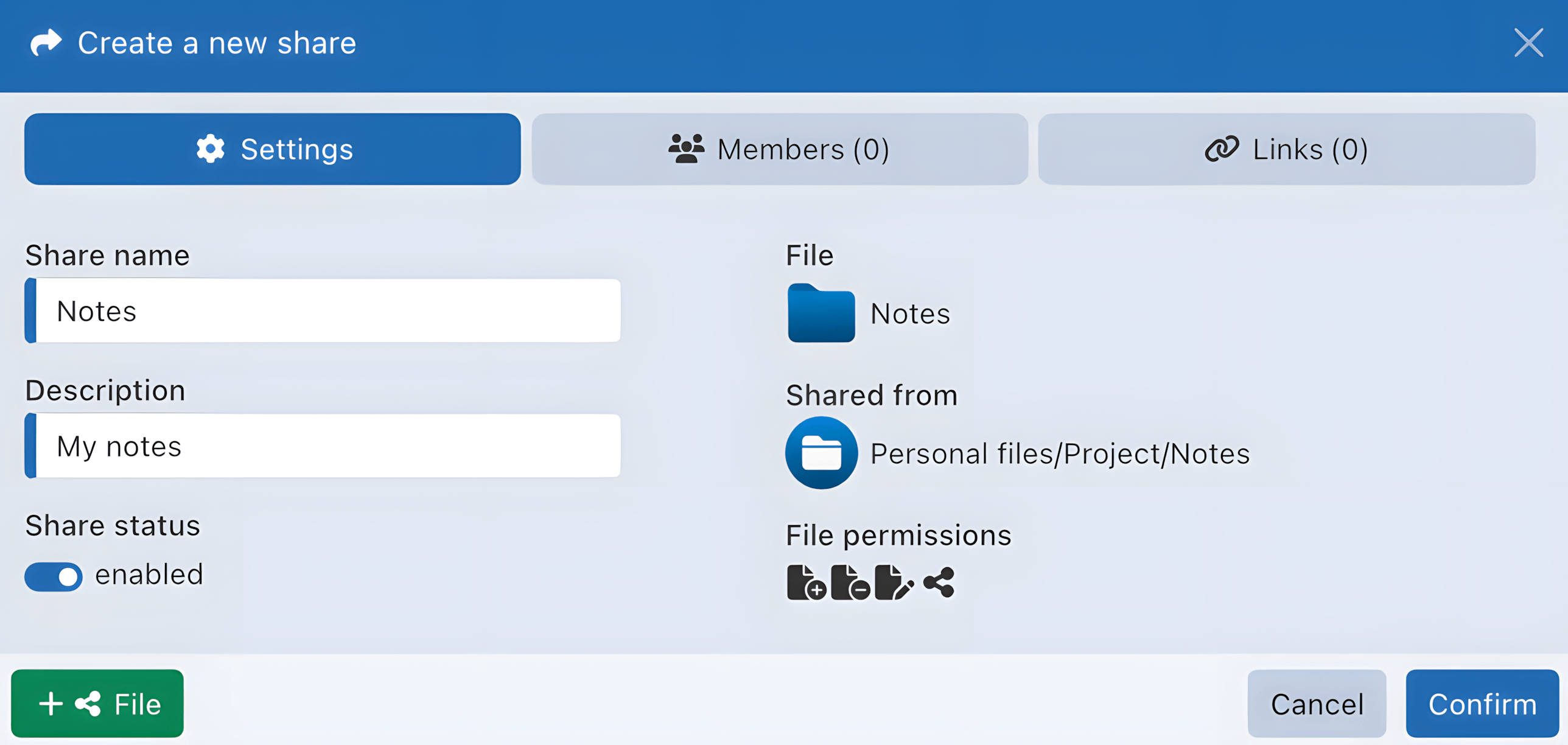
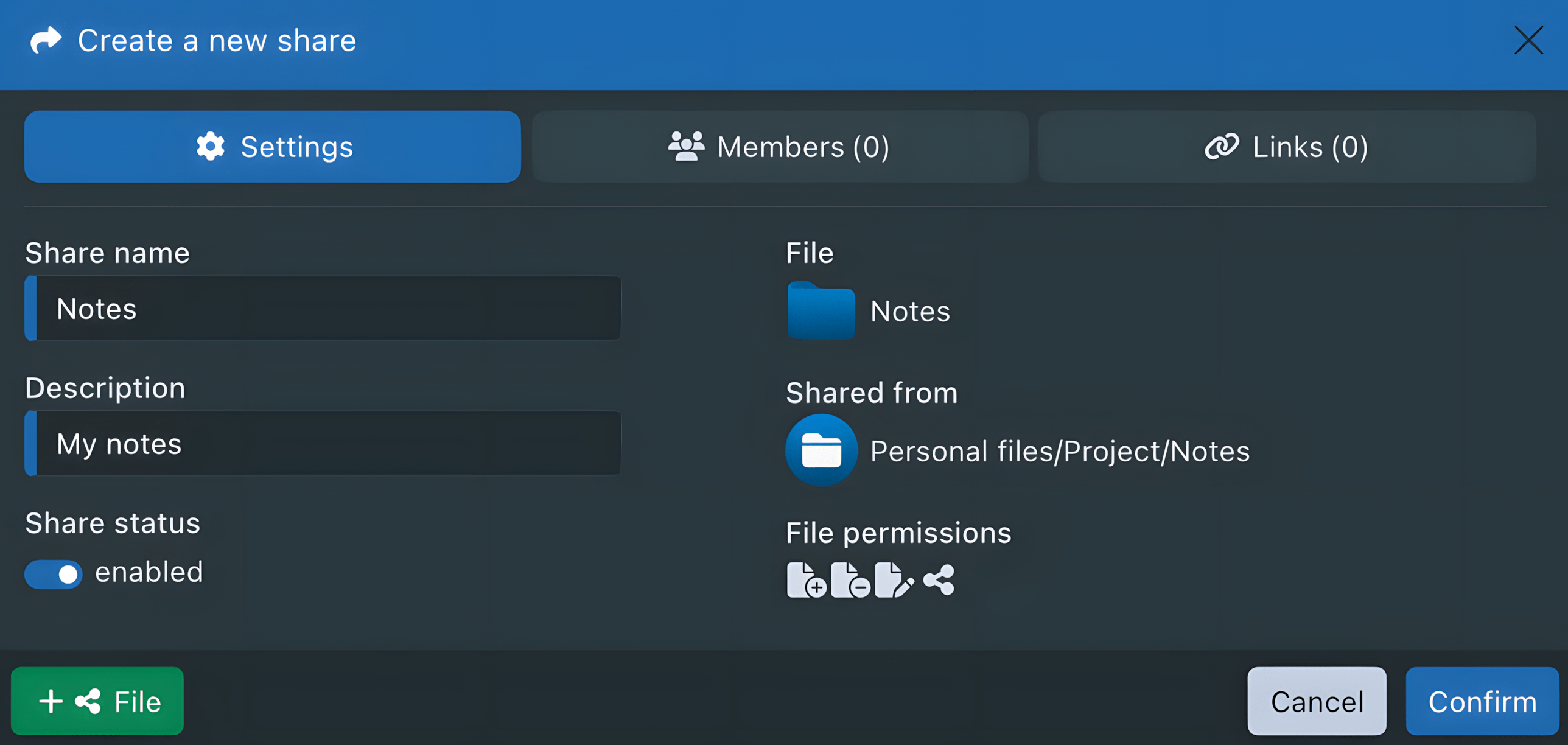
Member Management
Members of a share can only receive the permissions the owner holds on the file.
The share owner can grant members some or all of the following permissions:
- Add (create, copy, send ...)
- Edit
- Delete
- Share
Moving files requires both Add and Delete permissions.
Link Management
Unlike link shares, links created from a share are tied to it and can only be managed from its settings.
If a share is deleted, its associated share links are also deleted.
📚 To learn more about generating a share link, refer to the section: Shared via Links
Child Share Management
Members with sharing permission can in turn share files, which may result in cascading shares, including to users not part of the original share.
To prevent uncontrolled or excessive use, the share owner retains oversight over all descendant shares, including child shares.
The owner can:
- View the total number of active shares originating from the initial share:
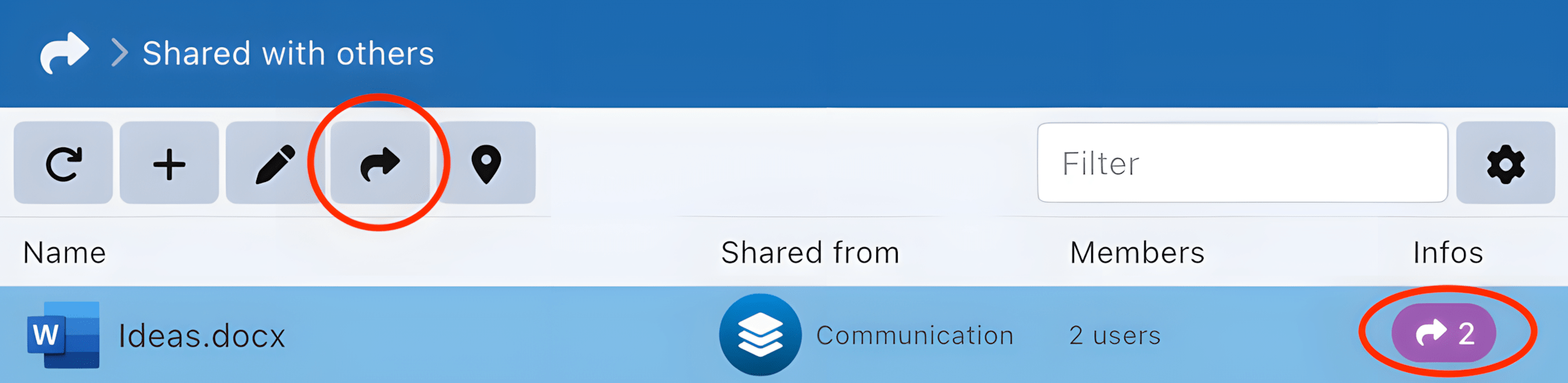
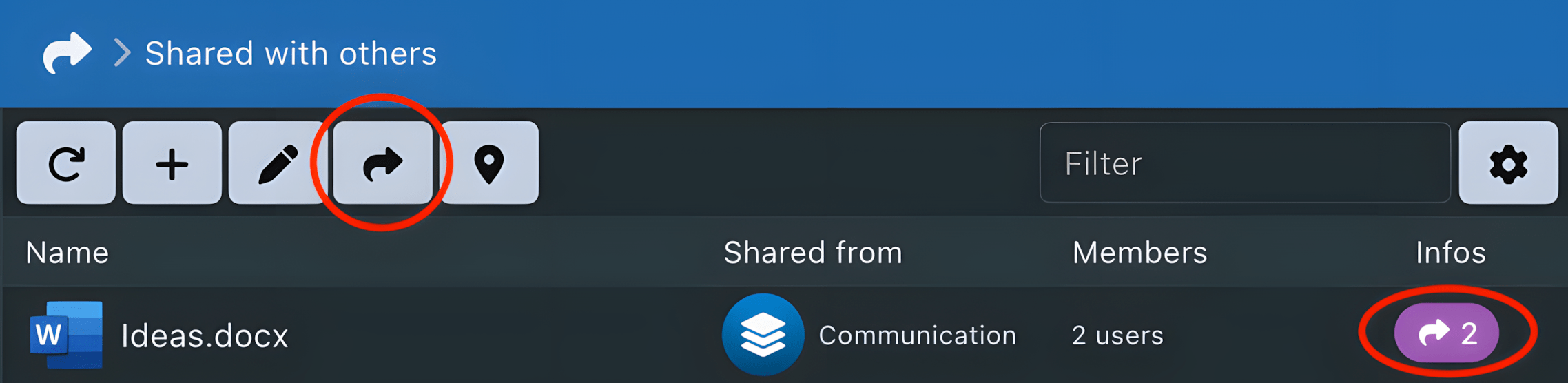
- Edit or delete each share and its descendants:
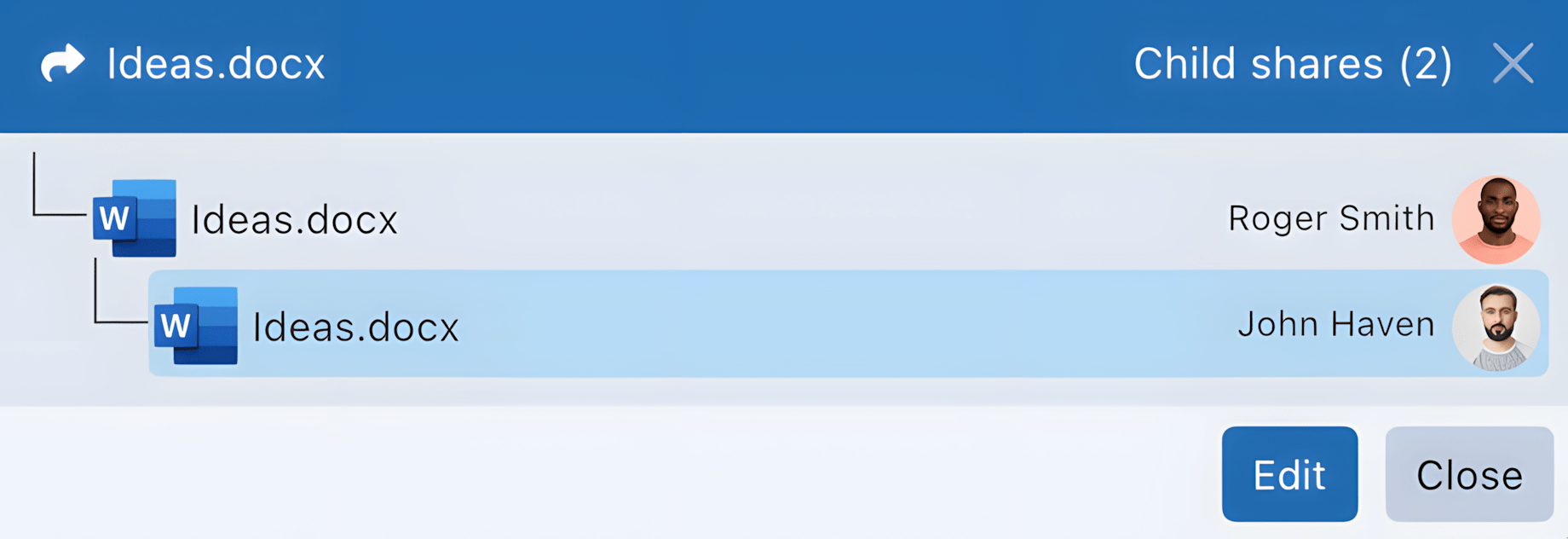
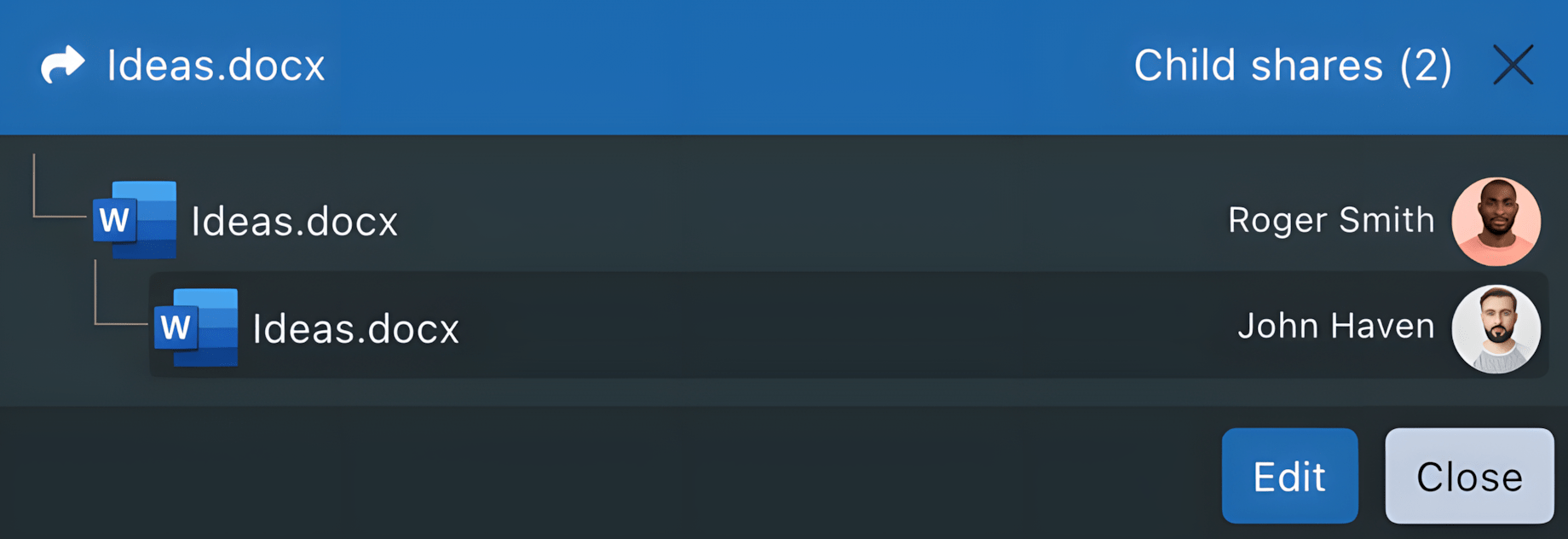
If a member is removed from a share while having shared files from it, those shares—and their children—are automatically deleted.
If a member loses the share permission, existing shares are not deleted, only the ability to create new ones is revoked.
Shared via Links
This module allows you to manage all links shared with users external to the platform.
It offers a comprehensive view of each link's status: access count, expiration date, password protection, recipient, etc. Information about the file origin and granted permissions is also available.


Only links created from files are manageable from this menu. Links generated from collaborative spaces or shares must be managed directly from those locations.
Link Creation
Link generation is possible from personal space, collaborative spaces, or existing shares, as long as the appropriate permissions are granted.
Links are created from the File Manager, via the Share menu and the New Share Link action.
Link properties:
- Link: unique identifier
- Active: indicates whether the link is active (on/off)
- Current access count: number of accesses made (file download or folder access)
- Share name: name of the file as it will appear to recipients
- Share description: context, usage, or target audience of the share
- Guest name: name of the recipient associated with the link
- Guest email: associates an address with the recipient and allows sending a notification email when the link is created
- Guest language: defines the language used for the interface, notifications, and the email content if a guest email is provided
- Access limit: maximum number of accesses allowed via the link
- Expiration: expiration date of the link
- Password: protects the link with a password. The password is sent by email if an address is provided
Before the creation is confirmed, the link can already be copied using the 📋 Clipboard button in the top right. This button is also available
in the link list.
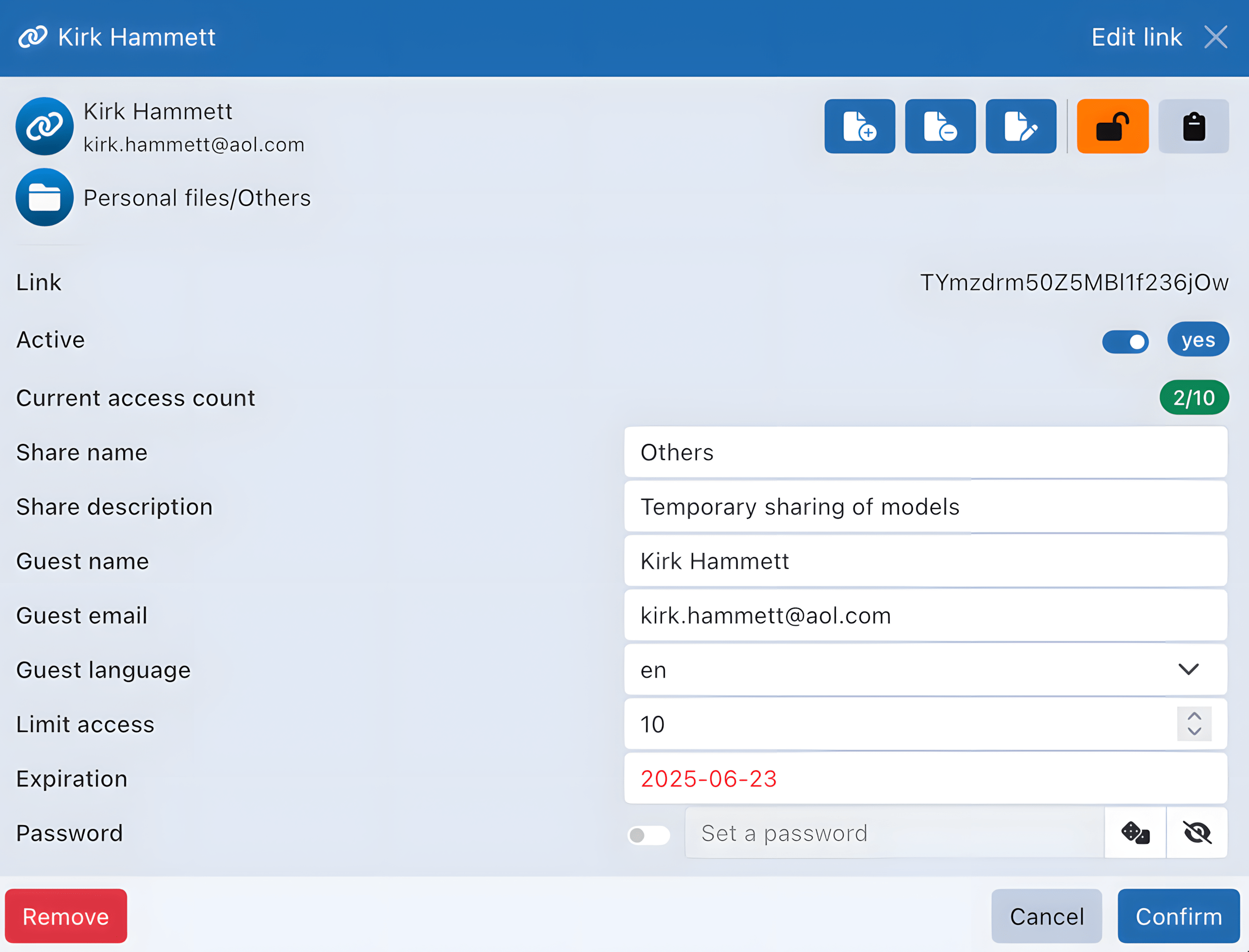
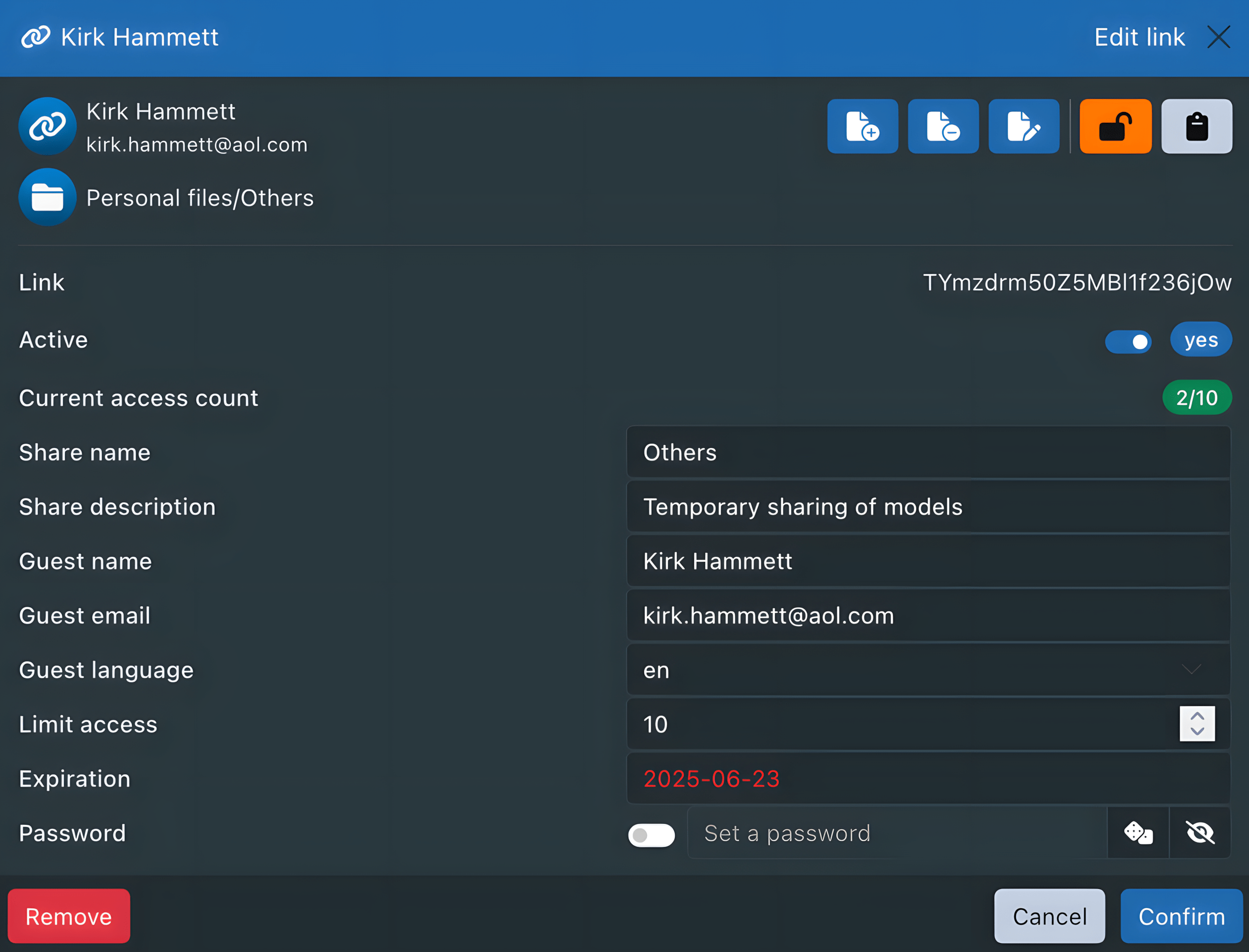
Public Link View
The user with the link can access the file, download it, or, depending on the format, view and, where applicable, modify the content in accordance with the defined access rights.
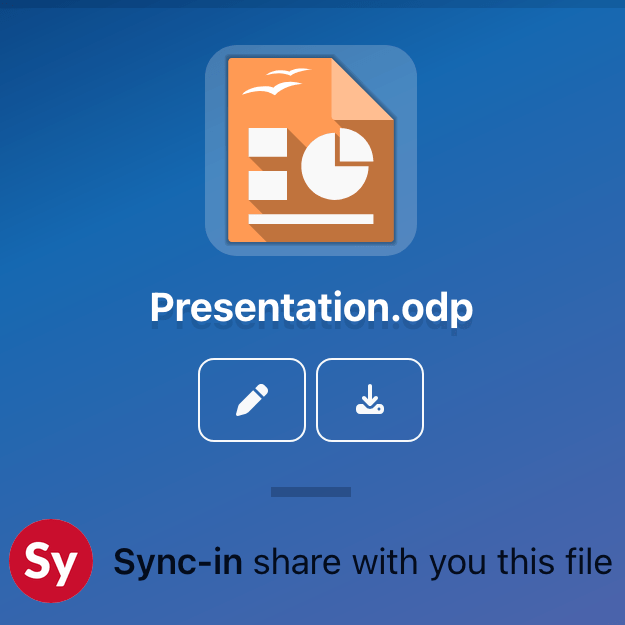
Quota
The applied quota depends on the origin of the shared item:
- If the shared file comes from a collaborative space, the quota of that space is used.
- If it comes from a personal space, the user’s personal quota applies.
In other words, the quota always remains tied to the original location of the files, regardless of the context in which they are accessed or used.
Trash
Shares always originate from an existing location (personal space, collaborative space, or parent share).
When a member deletes a shared file, it is moved to the trash of its original location, either the owner’s trash or that of the corresponding space.