Collaborative Spaces
Collaborative spaces are suitable for a wide range of organizational scenarios, whether for temporary projects or long-term structures. Created autonomously by authorized users, they allow for centralized file management, data organization, and seamless collaboration based on clear governance rules. Thanks to the anchoring feature, users can link their files without duplication while maintaining full control over access rights. Permissions can be finely configured based on the roles or responsibilities of each member or group. Naturally isolated, these spaces ensure a high level of security, while supporting regulatory compliance.
They offer a way to structure collective work in a clear, durable, and secure manner.
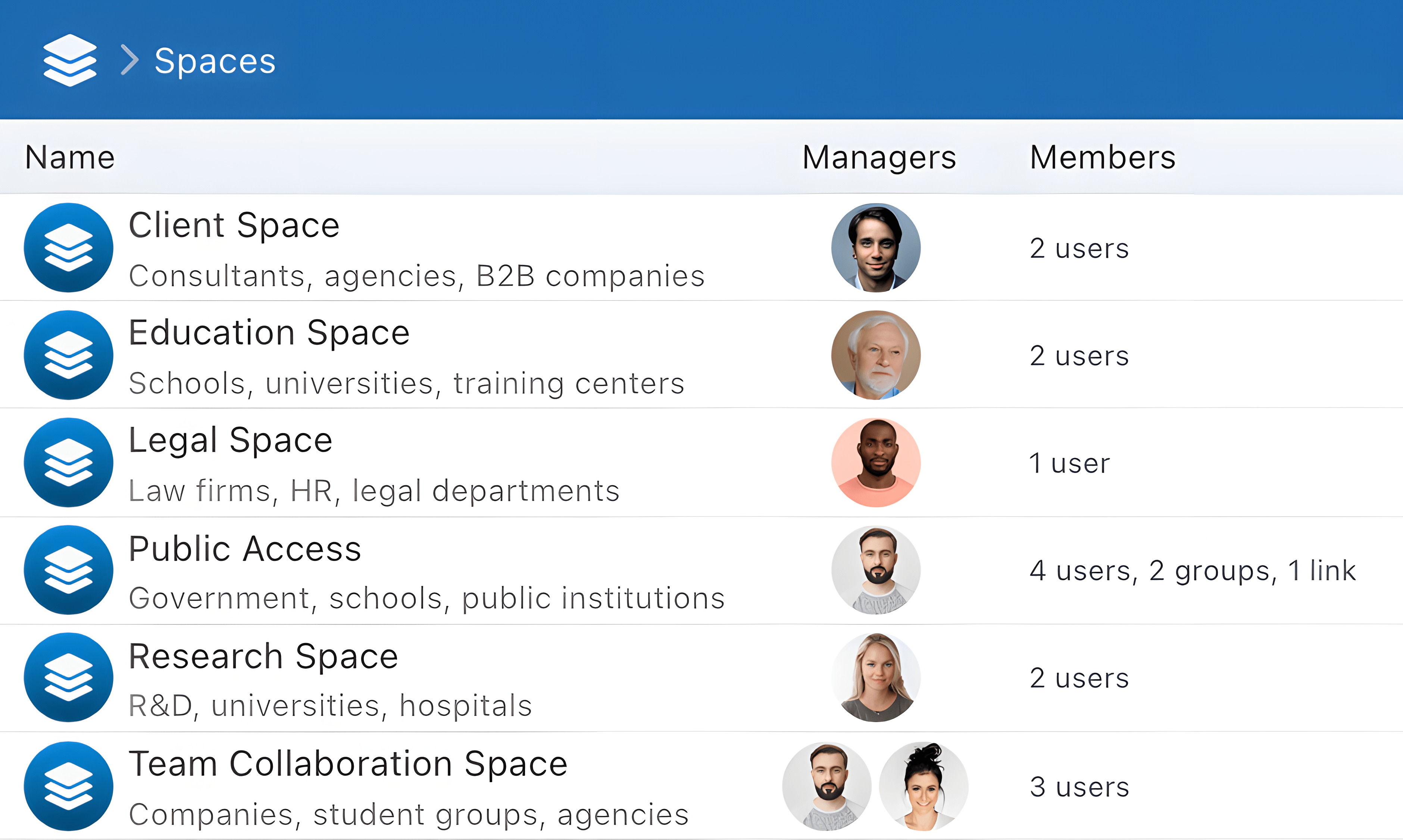
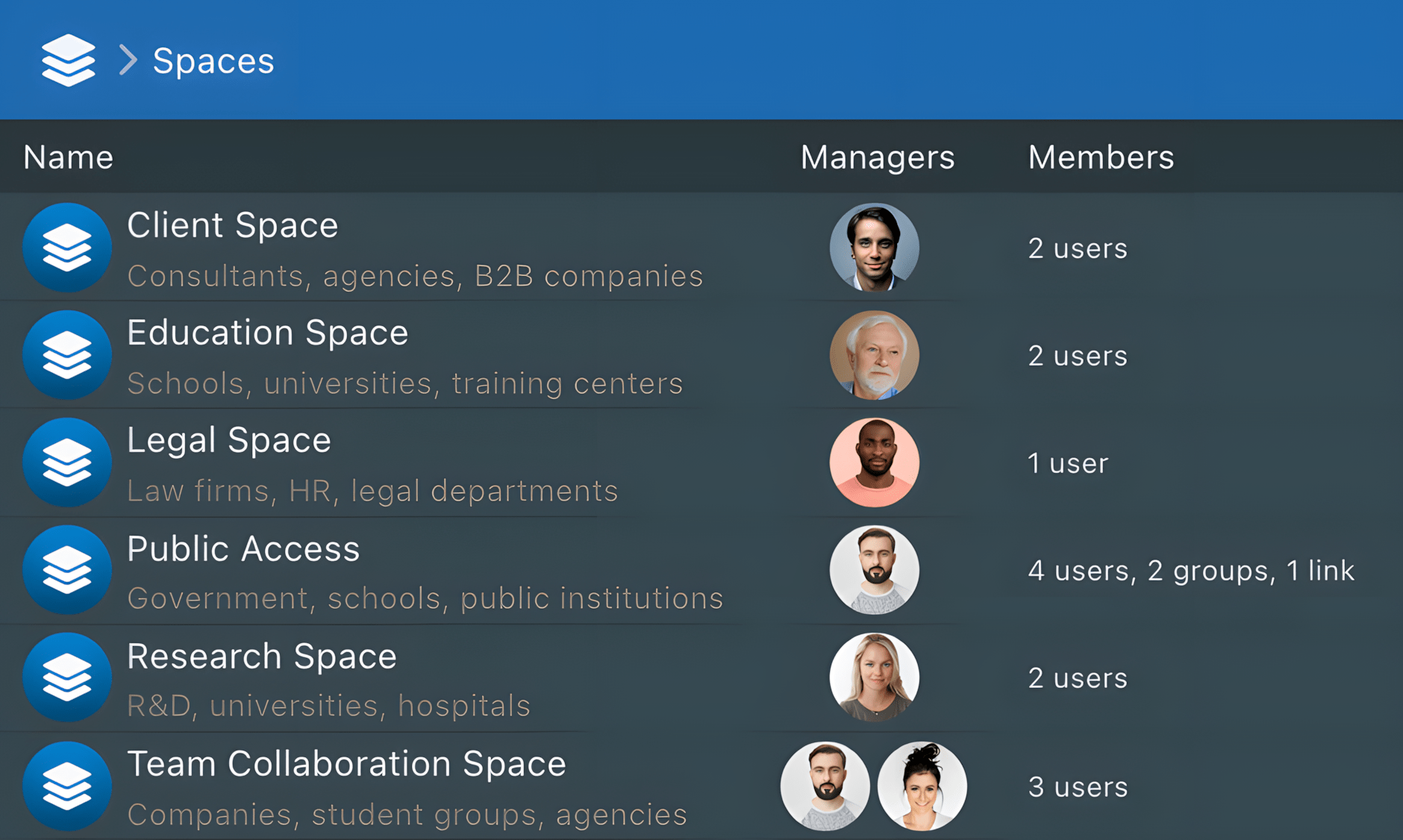
Use Cases
- 👥 Work together in a shared space, while organizing access rights according to each person’s role.
- 📁 Centralize project files without duplication, thanks to anchoring from personal spaces.
- 🧑💼 Give a manager full visibility over files, members, shares, and permissions within a space.
- 🔒 Isolate sensitive content in compartmentalized spaces, accessible only to relevant users.
- ⚙️ Maintain a shared document repository, structured and accessible to multiple teams or departments.
- 🔄 Track and control all shares created from the space, including those made by other members.
Access Conditions
To join or manage a collaborative space, the following conditions must be met :
- Hold the space access permission (defined by the administrator)
- Be invited by a manager or designated as a space manager
- If applicable, hold the permission to administer spaces
Organization
- Spaces are not tied to any individual user: they are independent and shared.
- Each space has its own storage location, its own trash, and may include a description outlining its purpose, context, or target audience.
- A space can be created:
- by an administrator
- or by a user with permission to manage spaces
- One or more managers can be assigned:
- They have full rights over files stored in the space
- They can manage members and their permissions
- They can define a storage quota
- They can rename or remove anchored files added by members, but cannot modify their permissions and remain subject to the restrictions defined by the original owners.
- They can manage shares and sub-shares created by members of the space
- A space can be made accessible to:
- users
- groups (internal or personal)
- guests
- or through shared links
- All members have read access to files and may be granted additional permissions.
- A space can be manually deleted by an administrator or deactivated by an authorized manager:
- When deactivated, it becomes temporarily inaccessible to all its members.
- It can then be reactivated or permanently deleted automatically from storage after 30 days.
Anchored Files
Concept
The anchoring mechanism serves three purposes:
- Avoid duplicates between a user’s personal space and collaborative spaces
- Prevent repeated copies when the same file is updated in multiple locations
- Retain control over data, with space-specific permissions
To anchor files to a space, two conditions must be met:
- The file or folder must originate from the user's personal space
- The member must have the anchoring permission for the relevant space
An anchored file is virtually added to the root of the space, while keeping its original location. It is fully supported by Sync-in features (Search, WebDAV, Sync, etc.) and strictly follows the permissions defined by its owner.
Even if moved within the personal space, an anchored file remains accessible from the collaborative space.
The anchored file may have a different name within the collaborative space without changing its original name.
Permissions
For an action to be possible, both the space permissions and the file’s permissions must allow it. If either permission denies the action, it is blocked.
In other words:
- If the space allows modification but the file does not → ❌ action not allowed
- If the file allows modification but the space does not → ❌ action not allowed
- ✅ Only when both permissions allow the action is it permitted.
Summary Table
| Space Permission | Anchored File Permission | Result |
|---|---|---|
| ✅ Yes | ✅ Yes | ✅ Action allowed |
| ✅ Yes | ❌ No | ❌ Action denied |
| ❌ No | ✅ Yes | ❌ Action denied |
| ❌ No | ❌ No | ❌ Action denied |
🔐 Space permissions form the baseline: they take precedence over the file’s own permissions.
Schema
Features Available to Members
Anchored Files
There are two ways to anchor a file into a collaborative space:
- From the File Manager using the
Sharemenu andAnchor to a spaceaction - From the
Spacesmenu in theFilesapp via the ⚓ button:Manage my anchored files
To anchor a file from a personal space, the anchoring permission on the target space is required.
Anchored files can be viewed and edited from the Spaces menu:
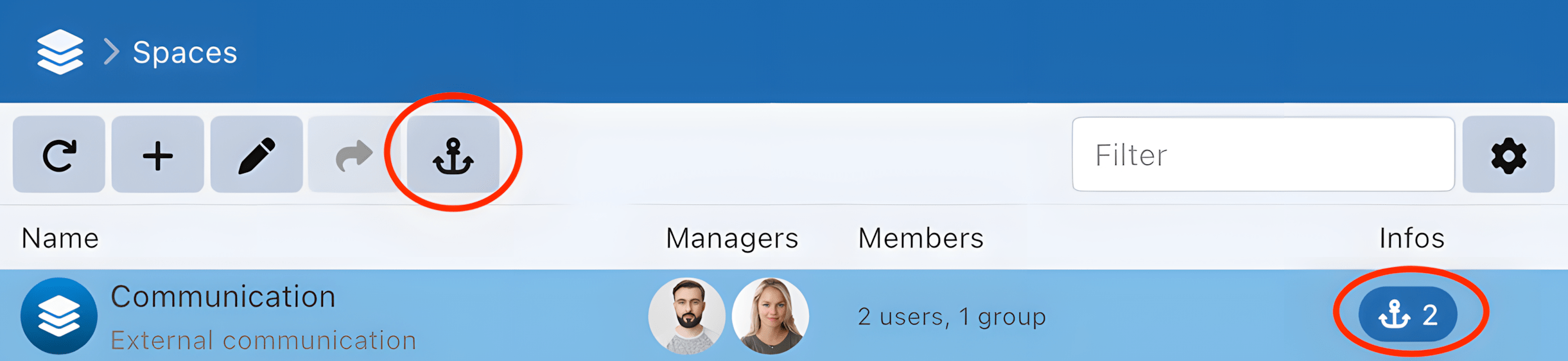
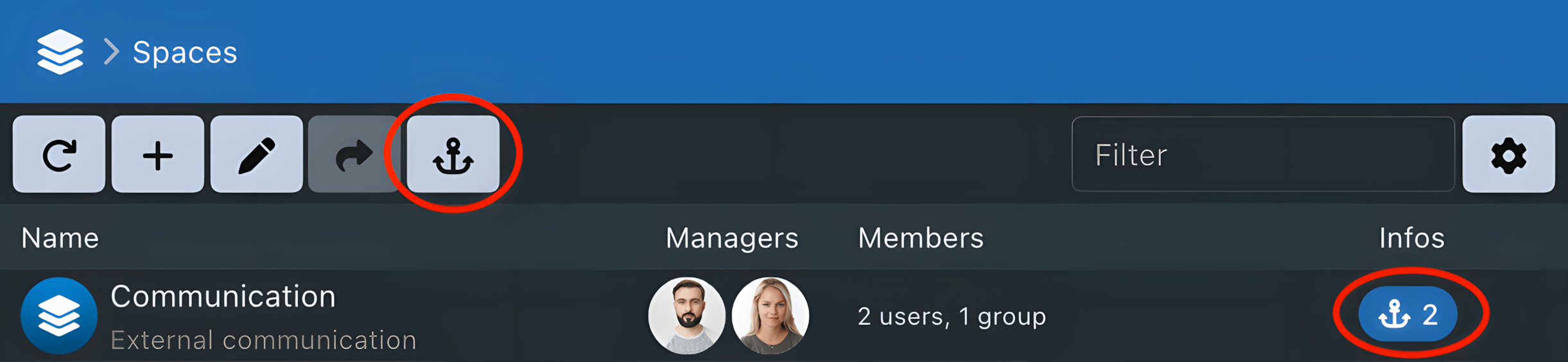
From the anchored file manager, users can edit permissions, rename files in the space, or remove them from the space.
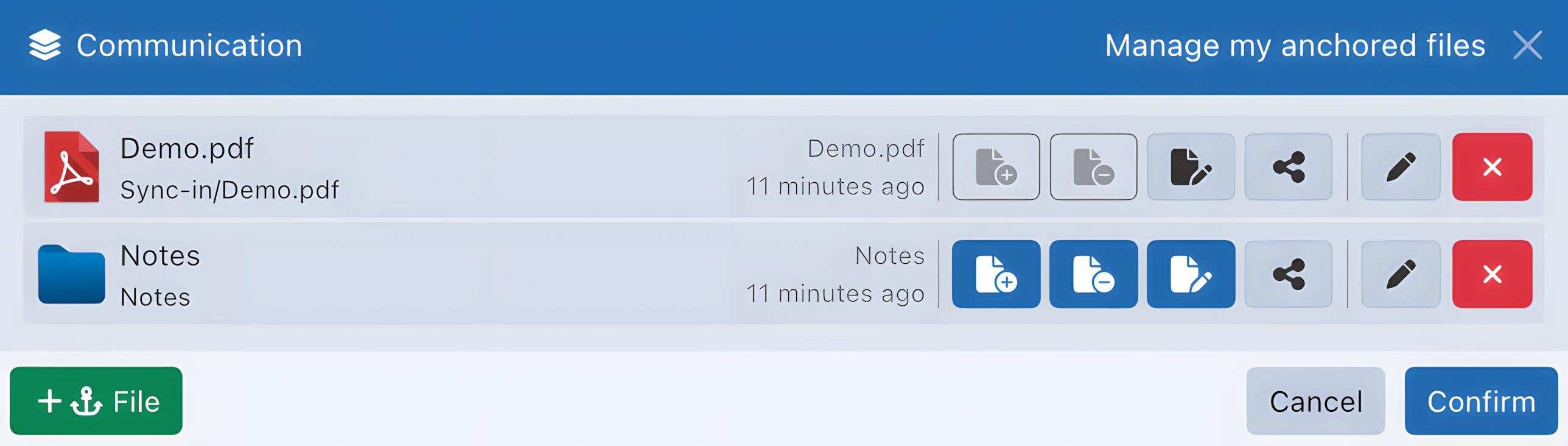
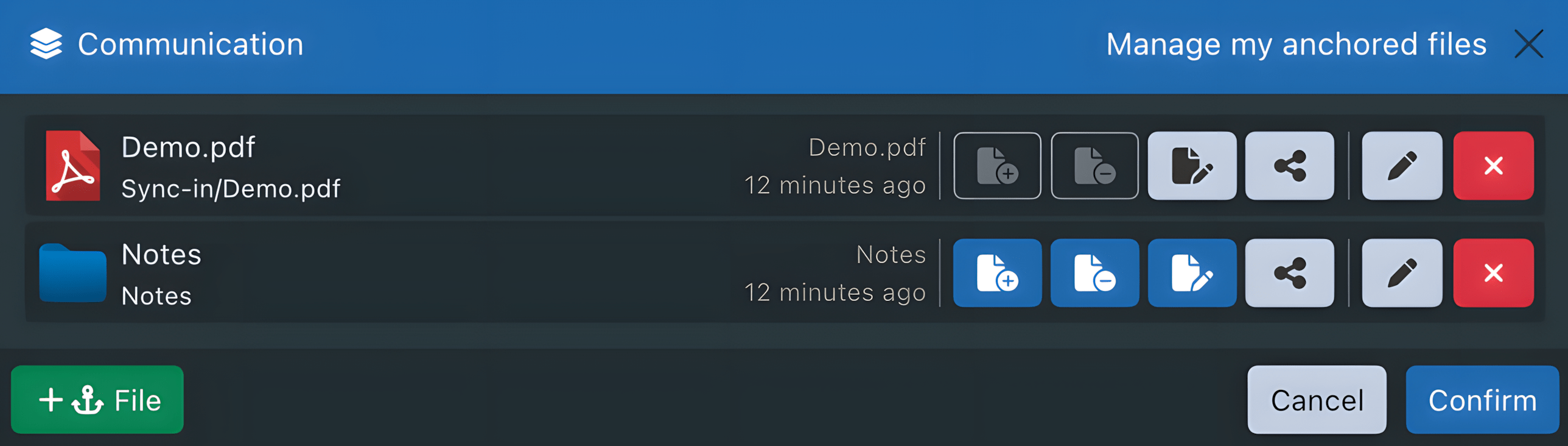
Shares
There are two ways to share a file from a collaborative space:
- From the File Manager using the
Sharemenu thenNew Share - From the
Shared with othersmenu in theFilesapp using theNew Sharebutton
To share a file from a collaborative space, the share permission for that space is required.
For an anchored file, two permissions are required: the space share permission and the anchored file’s share permission. 👉 See Anchored File Permissions
📚 For more information on creating a share, refer to the dedicated documentation: Shares
Once created, the share appears in the Shared with others menu of the Files app, along with the Shared from property,
showing the name of the originating space.
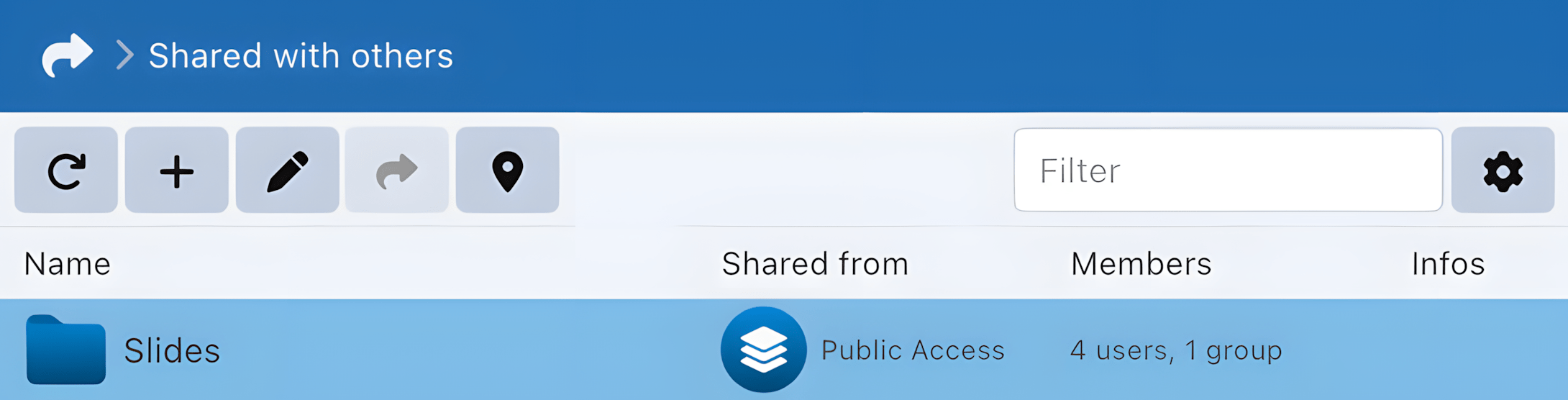
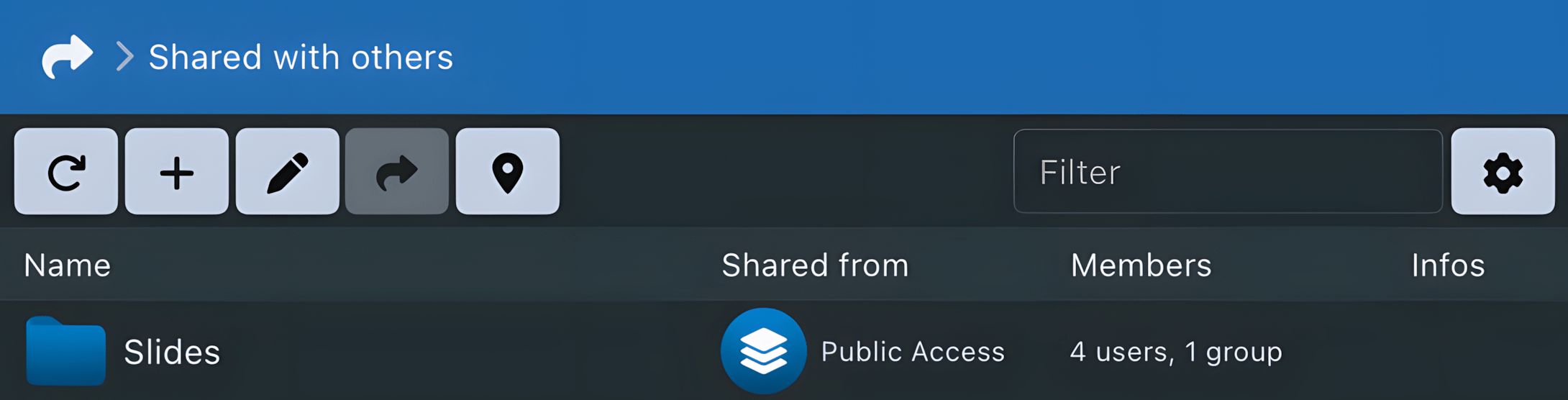
Members can only grant permissions on a share that they themselves hold within the space.
Features Available to Managers
Spaces can be managed via the ✏️ Edit Space button in the Spaces menu.
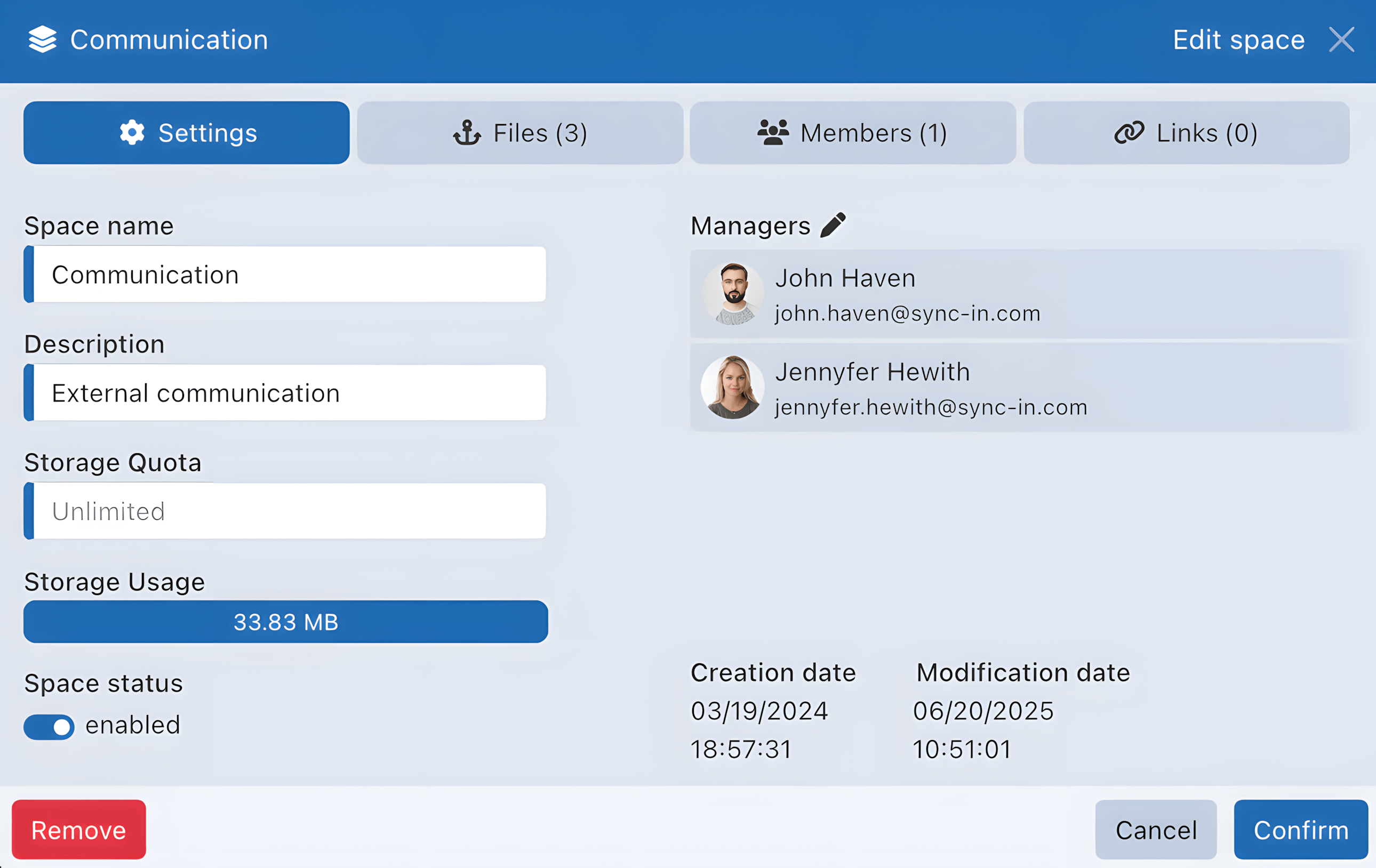
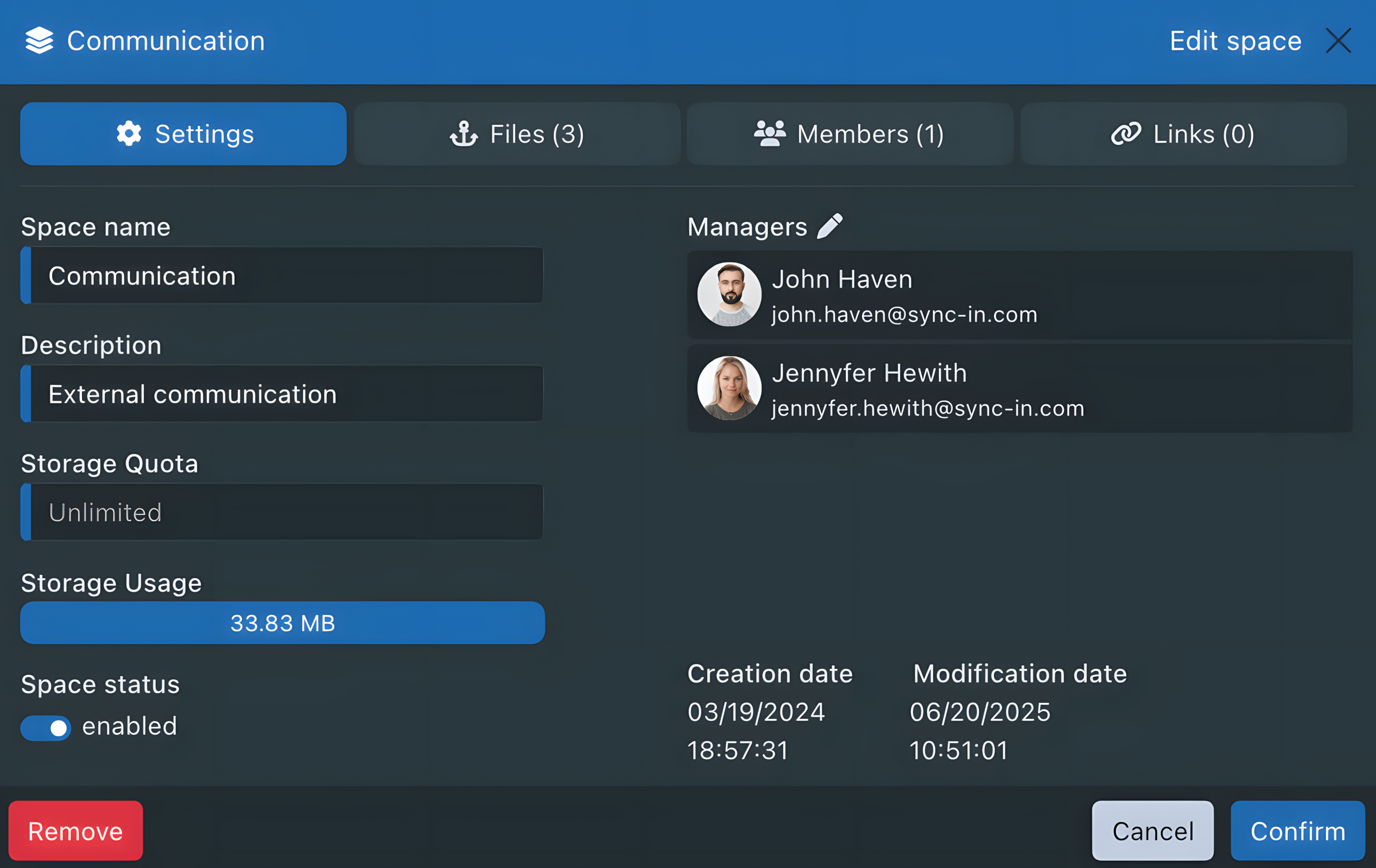
Settings
- Space name: name of the space as it will appear to members
- Description: additional information about the context, purpose, or target audience
- Storage quota: maximum storage limit assigned to the space
- Storage usage: amount of storage currently used by the space’s files
- Space status: active or deactivated (a deactivated space is automatically deleted after 30 days)
- Full-text search: enables search within the content of the space’s documents
- Managers: management of the space’s managers
Members Management
Managers may grant members some or all of the following permissions for managing files within the space :
- Add (create, copy, upload, etc.)
- Edit
- Delete
- Anchor
- Share
Moving files requires both Add and Delete permissions.
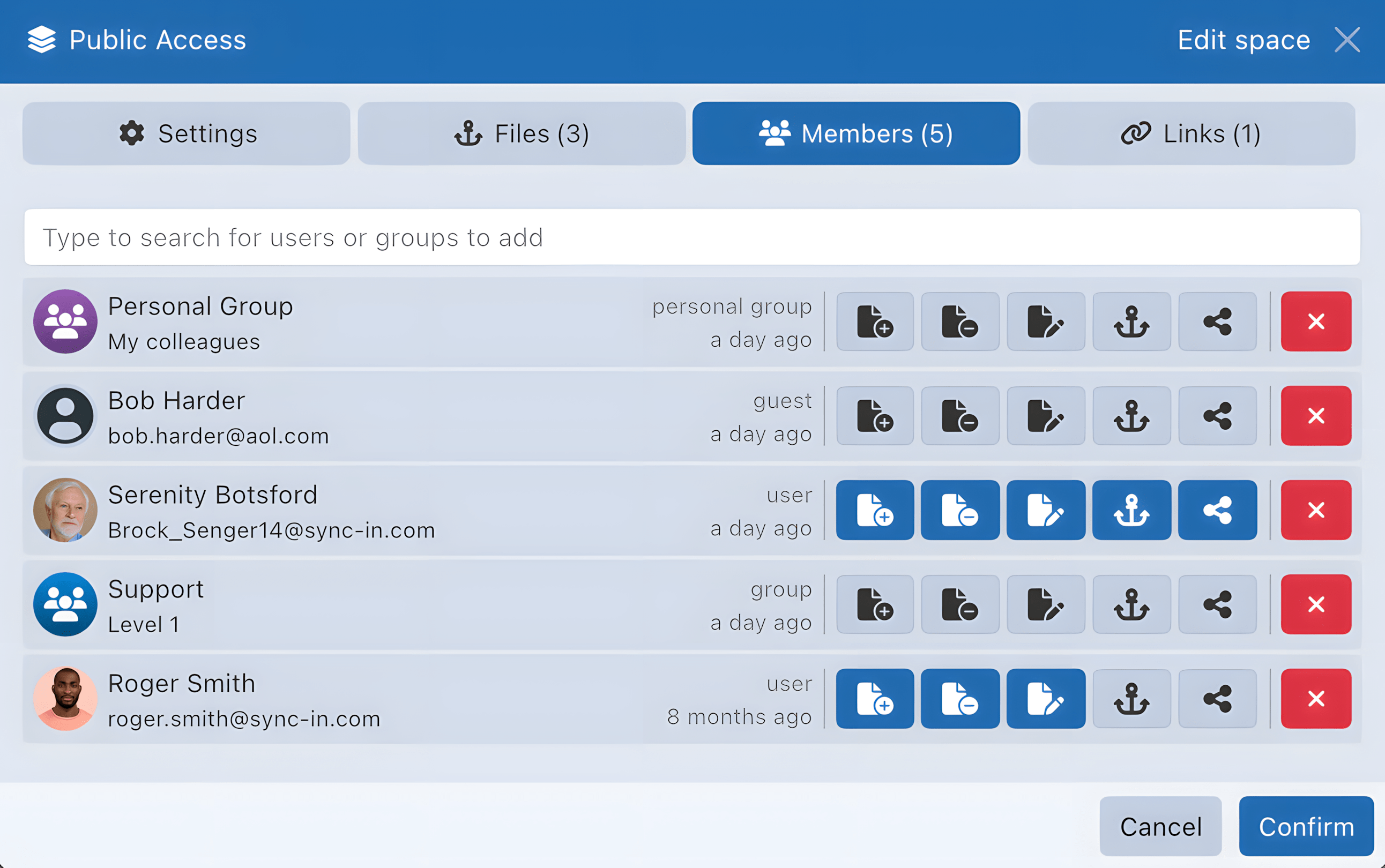
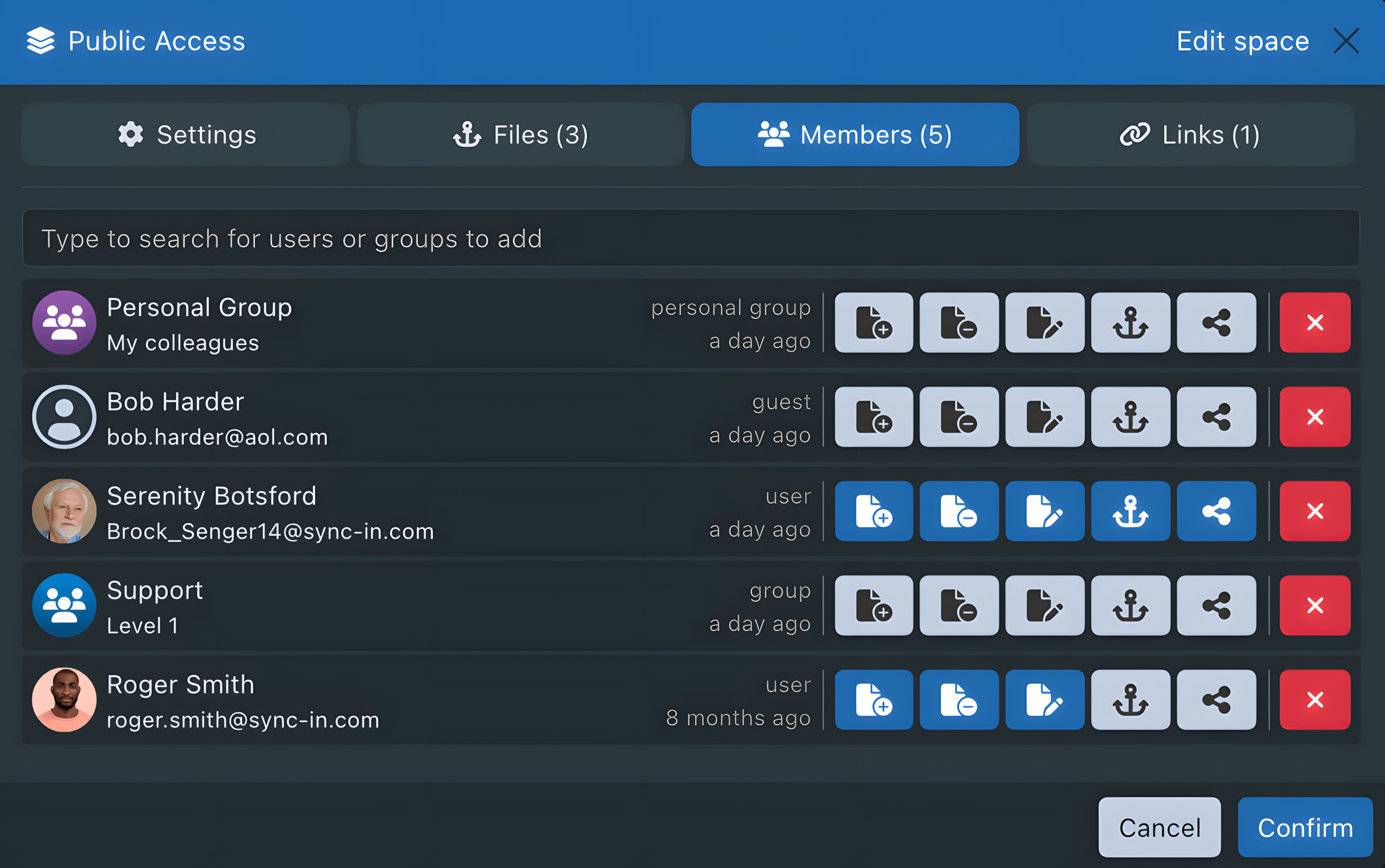
Anchored File Management
Files anchored by members can be viewed and managed in the space settings under the Files tab:
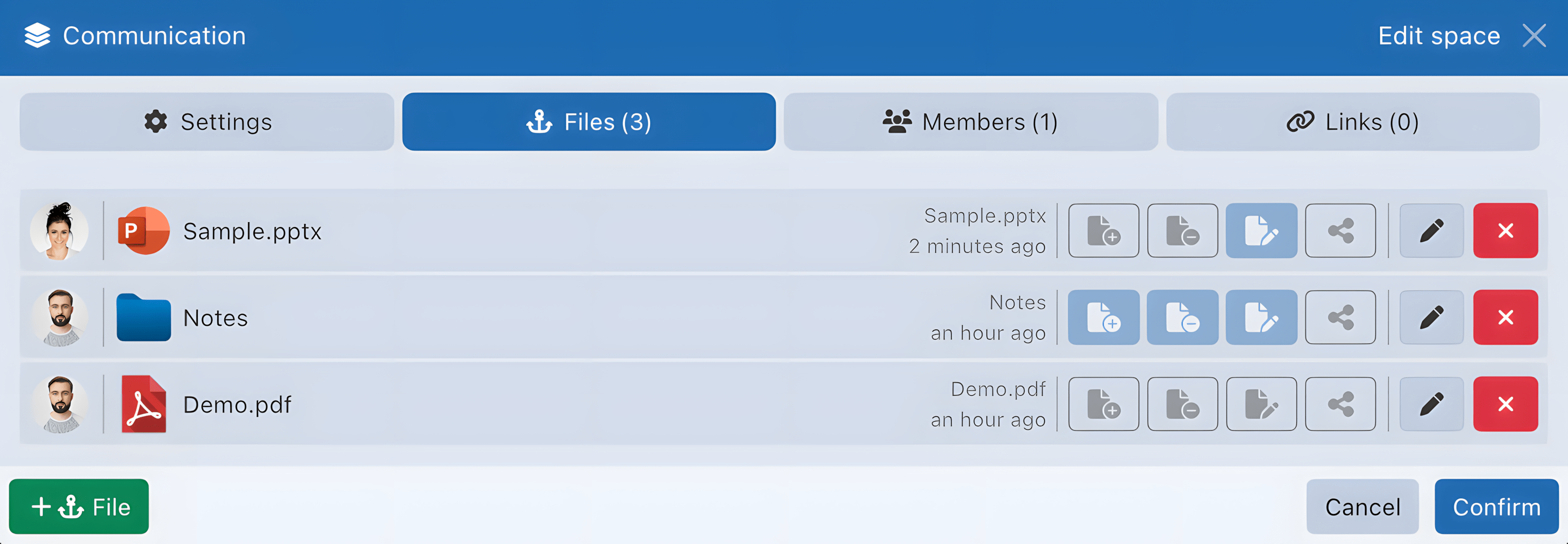
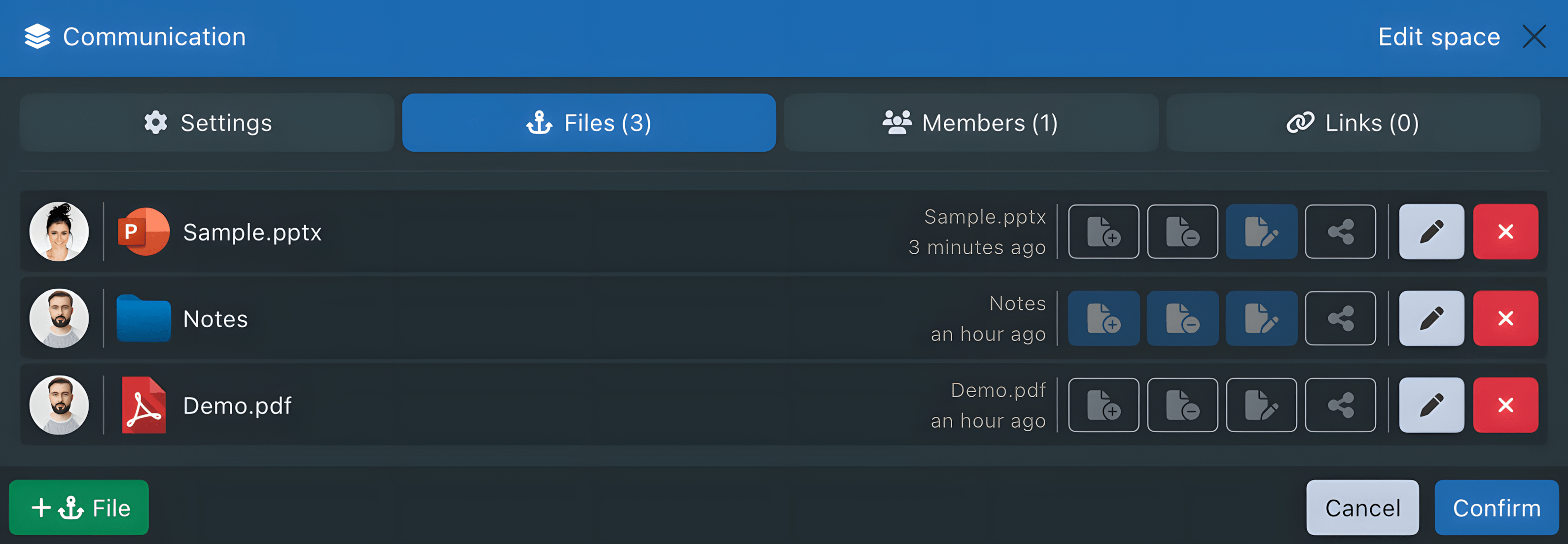
Share Management
Members with the share permission can in turn authorize file sharing, which may result in cascading shares, including to users who are not members of the collaborative space.
To prevent misuse or uncontrolled sharing, managers have oversight and control over all shares created from spaces they manage, including child shares.
They can:
- View the total number of active shares originating from the space :
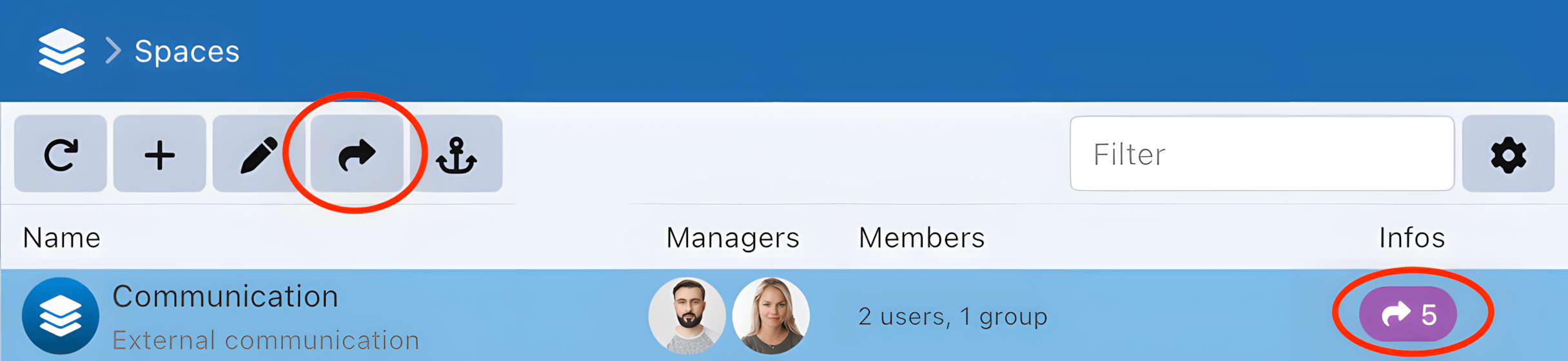
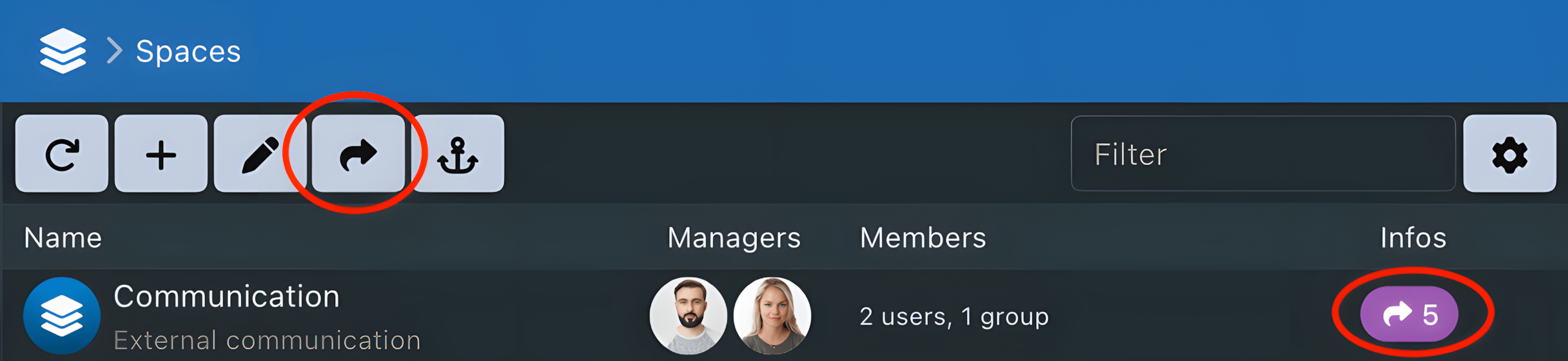
- Edit or delete each share and its children:
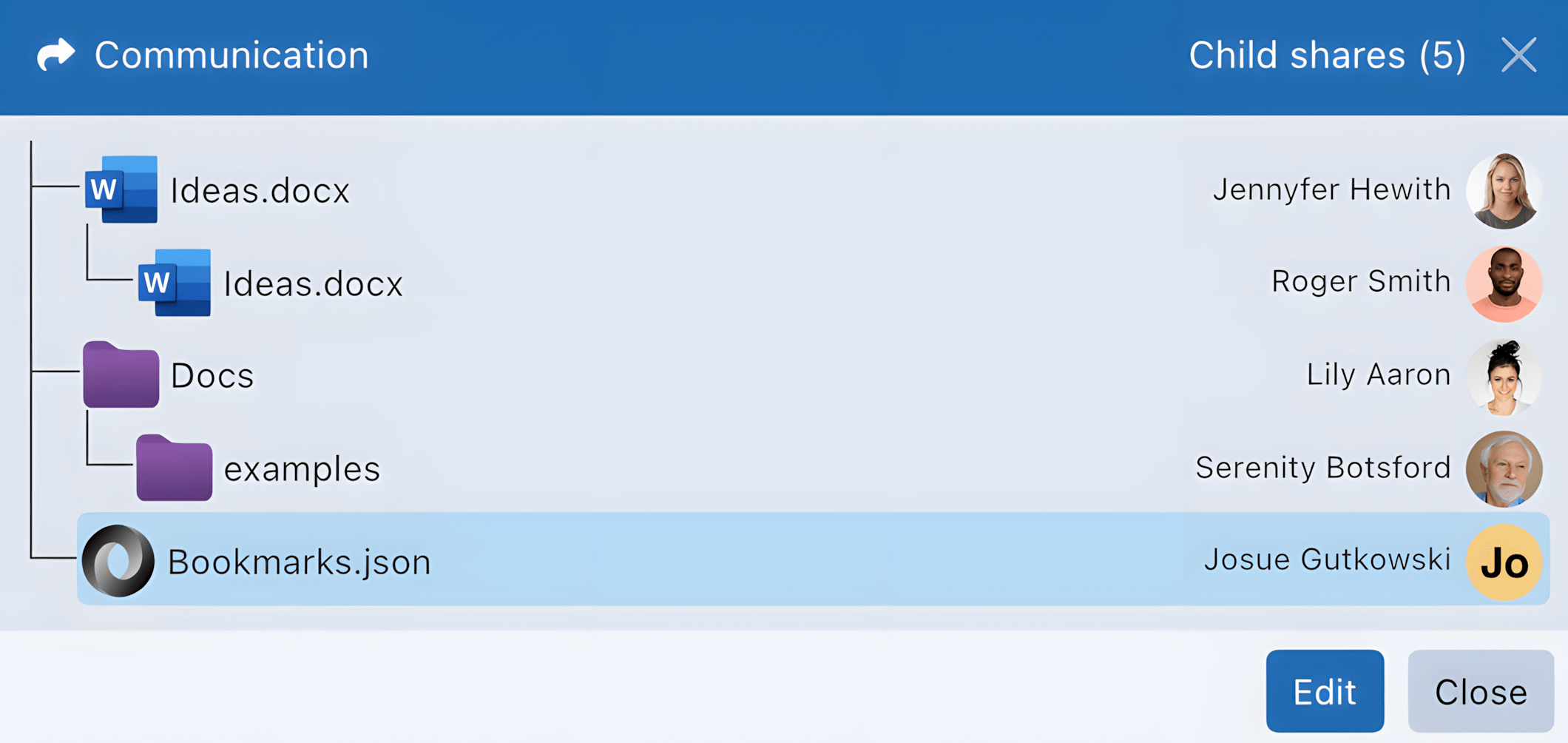
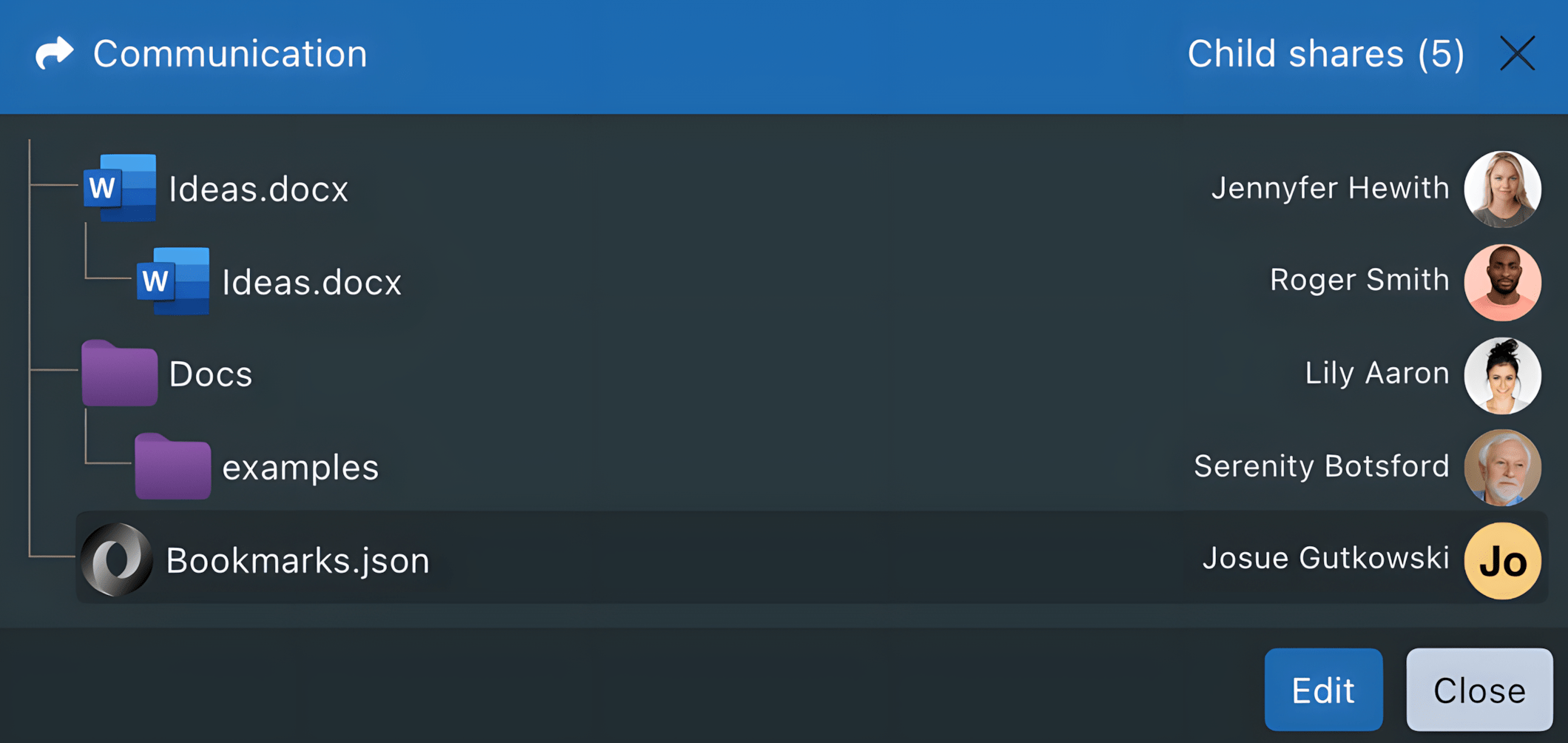
If a member is removed from a space while they were sharing files from it, those shares, along with any child shares, are automatically deleted.
If a member loses the share permission, existing shares are not deleted: only the ability to create new ones is revoked.
If the owner of an anchored file removes it from the space, all shares created by other members, including their child shares, are automatically deleted.
Links Management
Links can be generated to meet occasional needs, allowing access for users who are not members of the space.
Created links can be viewed and managed from the space’s properties, under the Links tab.
Unlike shares via links, links created from within a space are attached to that space and are manageable only from its settings.