WebDAV
Sync-in natively implements the WebDAV protocol, enabling file access from native file explorers and any compatible client
(Windows Explorer, macOS Finder, mobile apps, or sync tools).
This integration provides a seamless remote access experience, fully integrated into the user's local environment,
while respecting the access rights and controls defined within Sync-in.
Use Cases
- 📂 Access your files as if they were on a network drive, directly from your system’s file explorer.
- 📝 Open and save documents directly from your usual office applications, with no intermediate steps.
- 🔁 Automate your local workflows by integrating the platform into your business tools.
- 📱 Use compatible mobile apps, by connecting your space via a secure WebDAV URL.
Access Requirements
WebDAV access is available to:
- Users with the WebDAV permission
- Guest accounts
To connect:
- WebDAV URL: Available from the User Account page, in the format
https://domain.com/webdav - Credentials: Use the same credentials as your Sync-in account
Access via WebDAV strictly follows the permissions defined in the platform (read, write, delete, share, etc.).
Organization
The WebDAV access structure mirrors that of the web interface:
- Personal: Personal space
- Spaces: Collaborative spaces
- Shares: Shared with me
- Trash: Trash bin
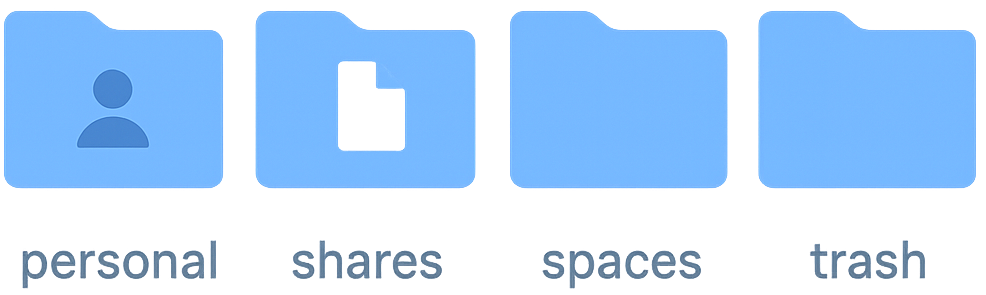
Root folder names are in English; translation may be introduced in a future version.
Features
WebDAV provides access to many features of the Files application (depending on the client's capabilities):
- 📁 Browse all available locations (personal, spaces, shares, trash)
- 🔍 Local search (if supported by the client)
- 🔒 Permission enforcement: actions allowed via the web interface are mirrored in WebDAV
- 📊 Quota enforcement based on the file’s original location
- 🔐 File locking: handles concurrent editing across WebDAV, the web interface, and the sync module
- 📊 Full activity logging: all WebDAV actions are tracked like those from the web interface
WebDAV access is limited to file operations. Advanced features (comments, sharing, etc.) are only available via the web interface.
Compatibility
- 💻 Native file explorers: Windows, macOS, Linux (Nautilus)
- 📦 WebDAV clients: Cyberduck, Mountain Duck, rclone, etc.
- 🔐 Authentication protocol: Basic
Connection Examples
🔷 Windows
- Open File Explorer
- Right-click on
This PC→ Add a network location - Enter the WebDAV URL:
https://<your-domain>/webdav - Enter your Sync-in credentials
Make sure the WebClient service is enabled in Windows.
⚠️ Windows requires the use of the HTTPS protocol with Basic authentication.
🍎 macOS
- From Finder, go to Go > Connect to Server
- Enter the WebDAV URL:
https://<your-domain>/webdav - Click Connect and provide your credentials
🐧 Linux (Nautilus)
- Open a folder
- Menu File > Connect to Server
- Address:
davs://<your-domain>/webdav - Authenticate using your credentials
🟡 Cyberduck (Windows/macOS)
- Click New Connection
- Choose WebDAV (HTTPS)
- Enter the URL, username, and password
- Save the connection
📱 WebDAV Navigator (Android/iPhone)
- Tap ➕
- Enter the URL, username, and password
- Save the connection
🧰 rclone (Linux/macOS/Windows)
- Setup:
rclone config
- Create a new connection:
- Type: webdav
- URL:
https://<your-domain>/webdav - Authentication: basic
- Use
rclone ls remote