Synchronization
Synchronization allows you to automatically keep your files up to date between your workstation and the Sync-in platform. Thanks to the applications available for Windows, macOS and Linux, you have local access to your files while ensuring their continuous synchronization with the server.
Work offline, resume where you left off, and enjoy a smooth, secure experience that respects the permissions defined in Sync-in.
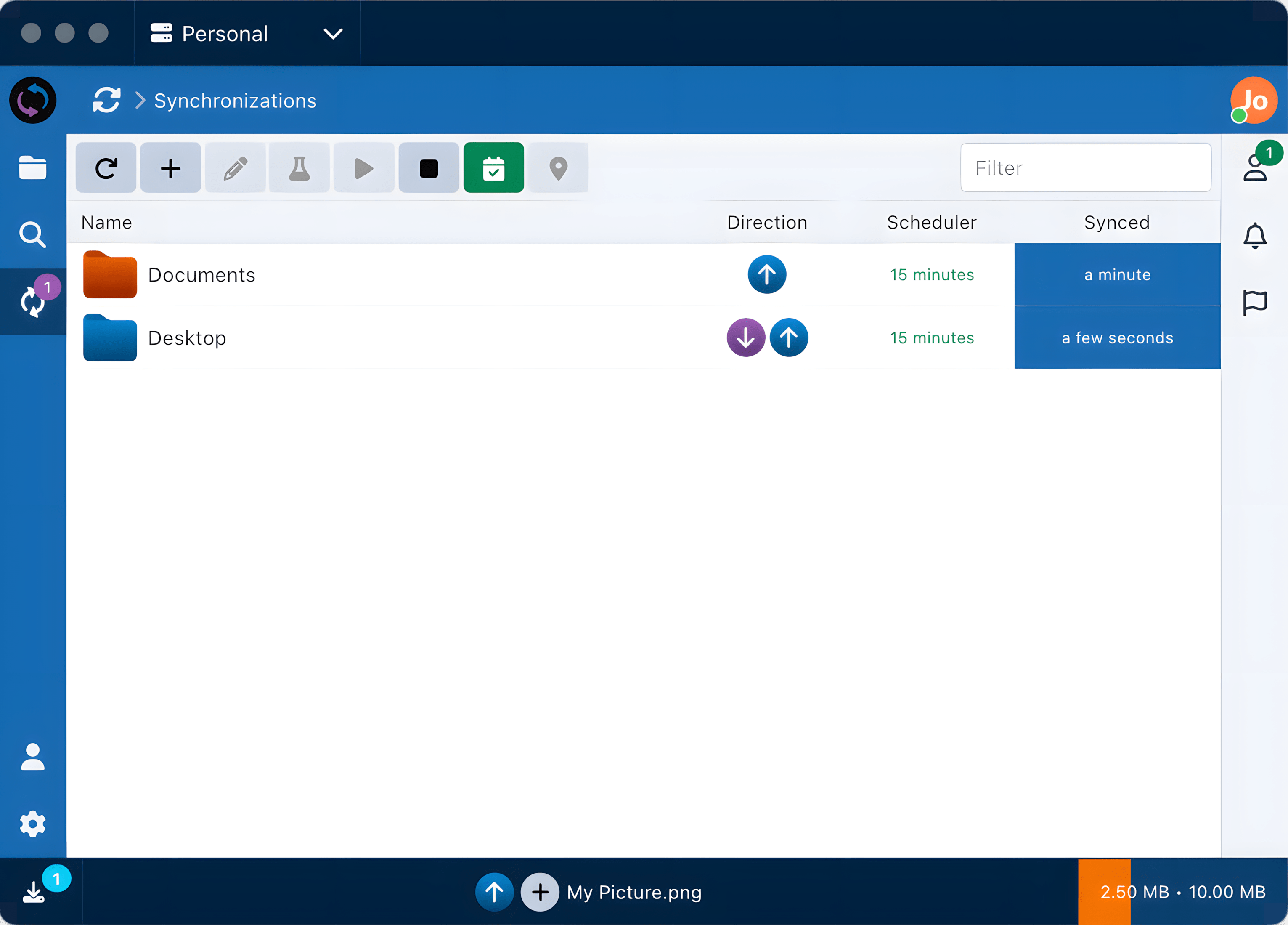
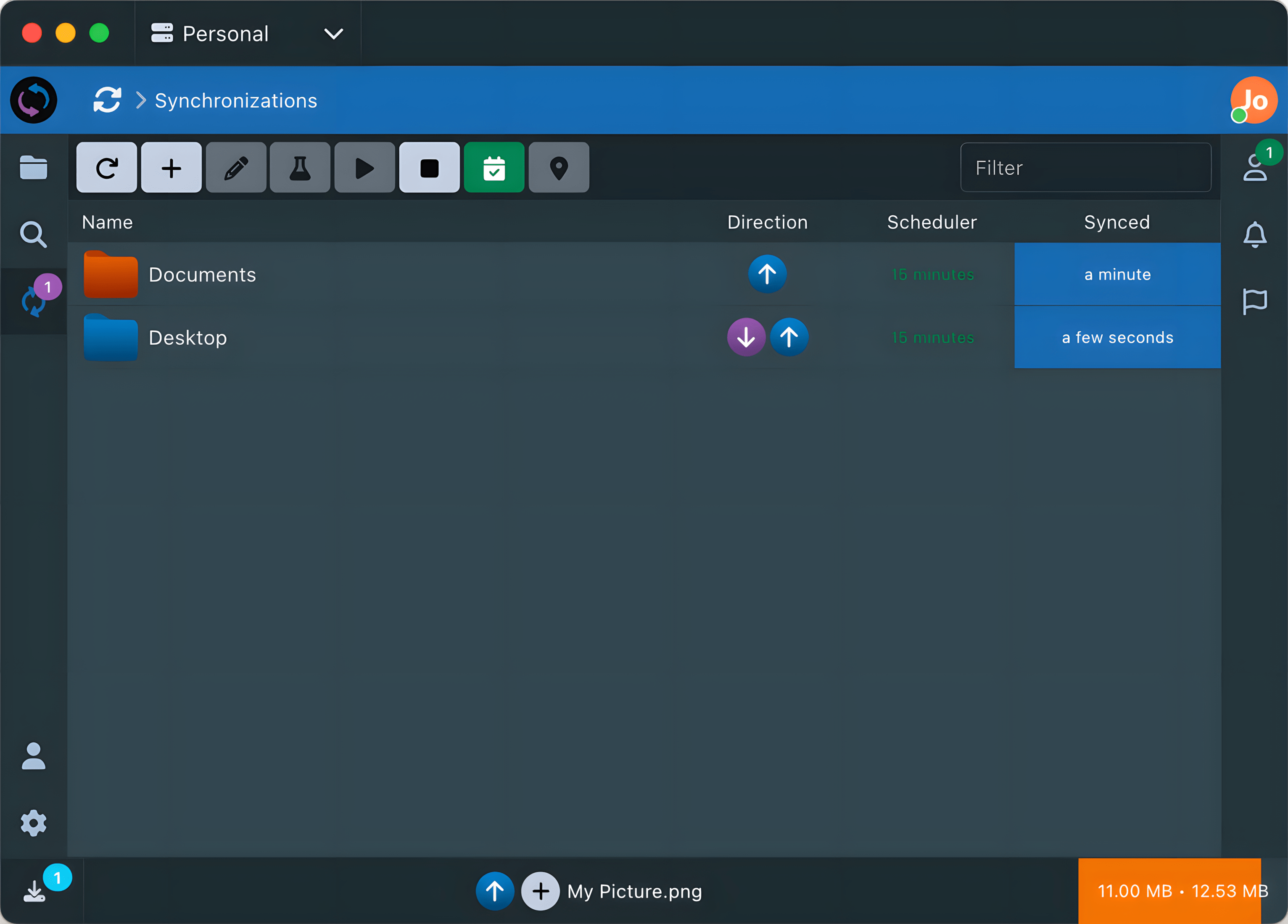
Features
- 🔗 Consistent integration: relies on the existing web interface APIs to ensure behavior aligned with the rest of the platform (control, security, audit).
- 🚚 Optimized copy & move operations: native support for file movements reduces unnecessary transfers and limits bandwidth usage.
- ♻️ Automatic transfer resumption: in case of interruption, uploads and downloads resume without restarting from the beginning.
- 📥 Integrated download manager offers a unified experience.
- 📁 Flexible synchronization: no imposed folder; you can sync any file or location from your workstation.
- 🛡️ Data loss protection: deleted files are moved to the local or remote recycle bin, allowing recovery in case of error.
Use Cases
- 💼 Work on your files at the office and at home, without worrying about manually transferring your changes.
- 🗂️ Automatically back up important folders, so nothing gets lost.
- 🖥️ Find your documents up to date on all your computers, automatically and effortlessly.
- ✈️ Access your files even without an Internet connection, then sync everything once reconnected.
- 🔒 Protect your sensitive files, using the same security rules as the web interface.
- 🤝 Collaborate across multiple servers and users.
Access Conditions
To use synchronization, the following conditions must be met:
- Have the access from the desktop application permission
- Have the synchronization from the desktop application permission
- Have downloaded the appropriate client for your operating system from your Account or from the Download page
- Have configured your account in the desktop application
Organization
The synchronization module is structured into three main sections:
- Assistant: provides step-by-step guidance to synchronize your local folders with remote folders
- Synchronizations: displays the status of synchronized folders and allows their management
- Transfers: provides access to detailed logs of synchronization operations
Assistant
The assistant guides you through the creation of synchronizations between your local folders and the server folders.
It consists of 3 steps:
- Selecting the local folder (on your workstation)
- Selecting the server folder (Sync-in)
- Configuring the synchronization settings
Only folders can be synchronized. It is generally unnecessary to synchronize a single file: it’s neither optimized nor relevant. It’s like using a washing machine for a single t-shirt: it works, but it’s neither practical nor efficient.
Selecting the server folder includes certain limitations and security measures:
- The personal space cannot be synchronized in its entirety, but its subfolders can be.
- Collaborative spaces also cannot be synchronized entirely; only their subfolders are eligible.
From the File Manager, the Synchronize action allows you to directly select the server folder.
Configuration
Details of a synchronization’s settings:
- Name: freely chosen name to identify the synchronization
- Direction:
- Send only: one-way transfer, mirror from the workstation to the server (the remote folder exactly reflects the local content)
- Download only: one-way transfer, mirror from the server to the workstation (the local folder exactly reflects the remote content)
- Both: bidirectional (two-way exchange) – this mode enables conflict resolution
- Conflict (only in bidirectional mode):
- Client files take priority: in case of conflict, workstation files take precedence and are sent to the server
- Server files take priority: in case of conflict, server files take precedence and are downloaded to the workstation
- Most recent files will be kept: the most recently modified file (server or workstation) replaces the other
- Mode (comparison):
- Fast: relies on file size and modification dates
- Secure: uses checksums to accurately detect changes (slower)
- Scheduler: optional, allows you to automatically trigger synchronization at regular intervals
- Status: enables or disables the synchronization
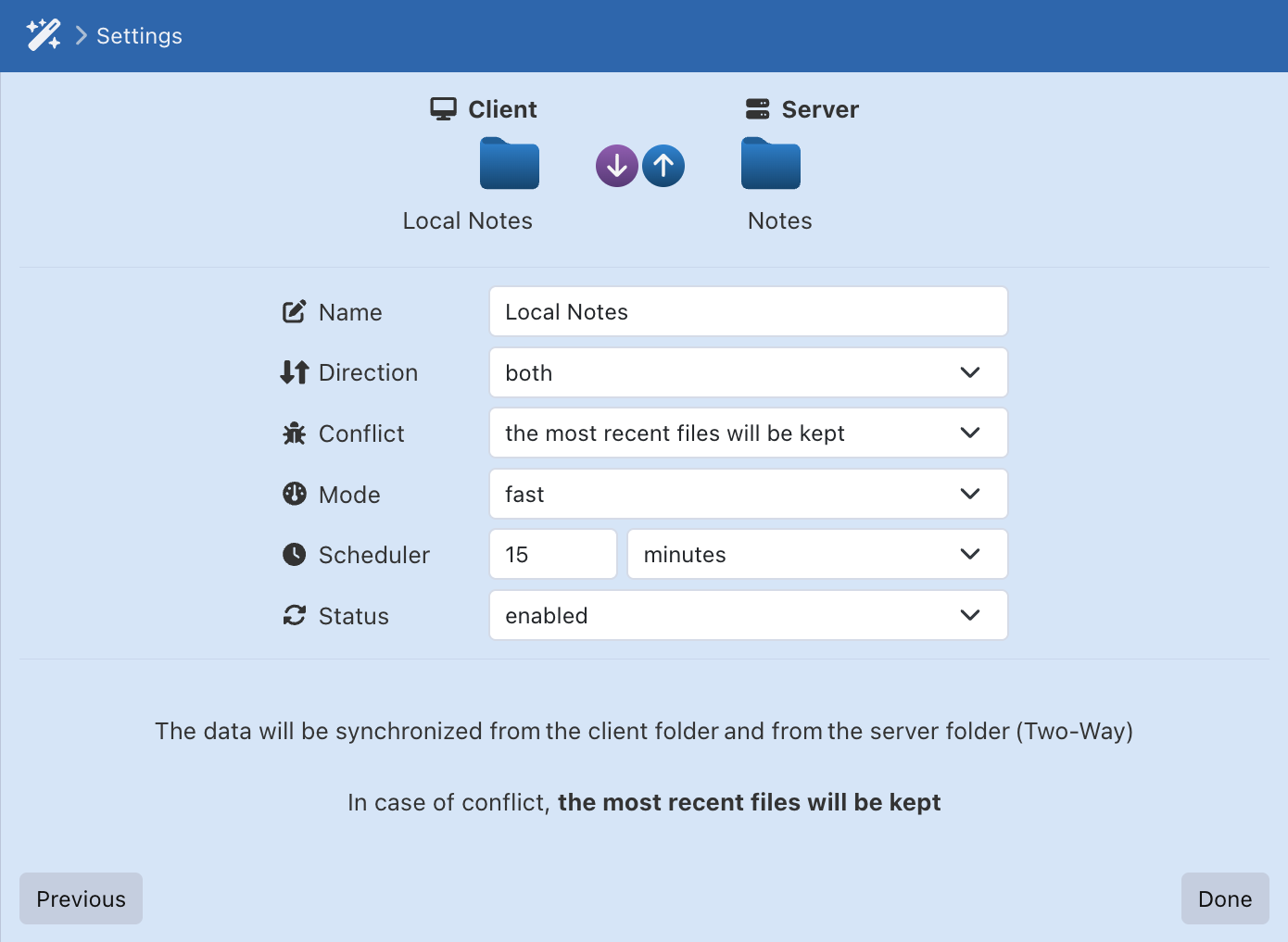
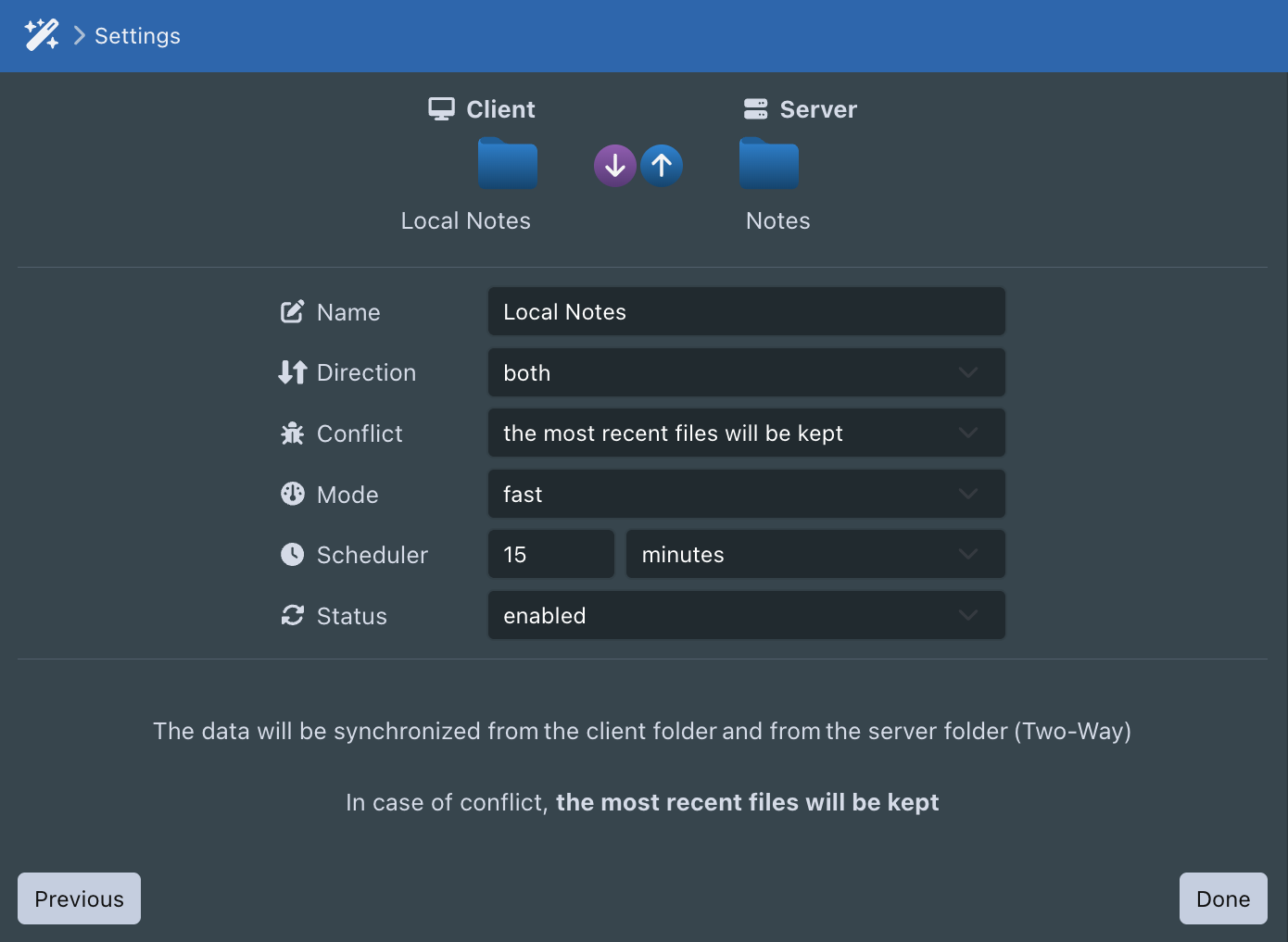
Synchronizations
This module allows you to manage the existing synchronizations of the currently running desktop application.
It provides the ability to create, edit, delete, or manually trigger synchronizations as needed.
Synchronizations for all clients (desktop application and CLI) can be managed from the Clients section of your account. Configuration changes will be applied during the next synchronization run.
Features
- Create a new synchronization — shortcut to the assistant
- Edit the settings of an existing synchronization
- Simulate a synchronization to get a report of the actions that will be performed
- Start a synchronization individually
- Start all synchronizations (active), either:
- Sequentially (one at a time)
- Asynchronously (all in parallel)
- Manage the scheduler status (for all active and scheduled synchronizations):
- Enabled in sequential or asynchronous mode
- Disabled
- Quickly access the local folder (on the workstation) or the remote folder (on the server)
Filters
The Edit function not only allows you to manage a synchronization, but also to create filters.
Filters allow certain files to be ignored within folders when synchronizations are executed.
This is an advanced feature. If you are not familiar with regular expressions, the help menu will guide you by offering:
- To select a file or folder to ignore
- To specify whether the filenames to ignore start with, contain, or end with a specific name
- To use the expert mode (RegExp)
Transfers
This module allows you to view the history of actions performed during synchronizations.
You can filter by synchronization, by action type, or search through the transfer logs.
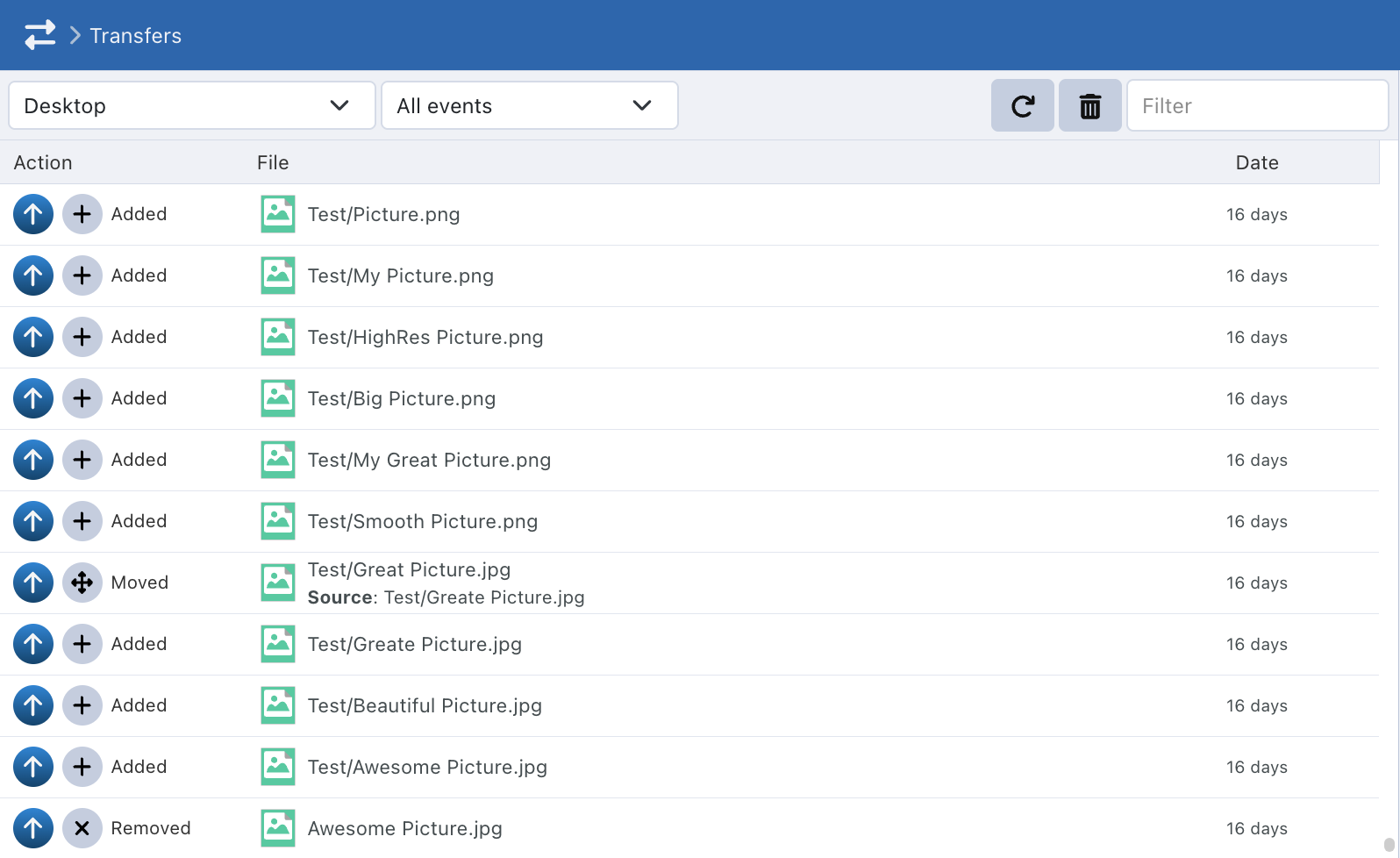
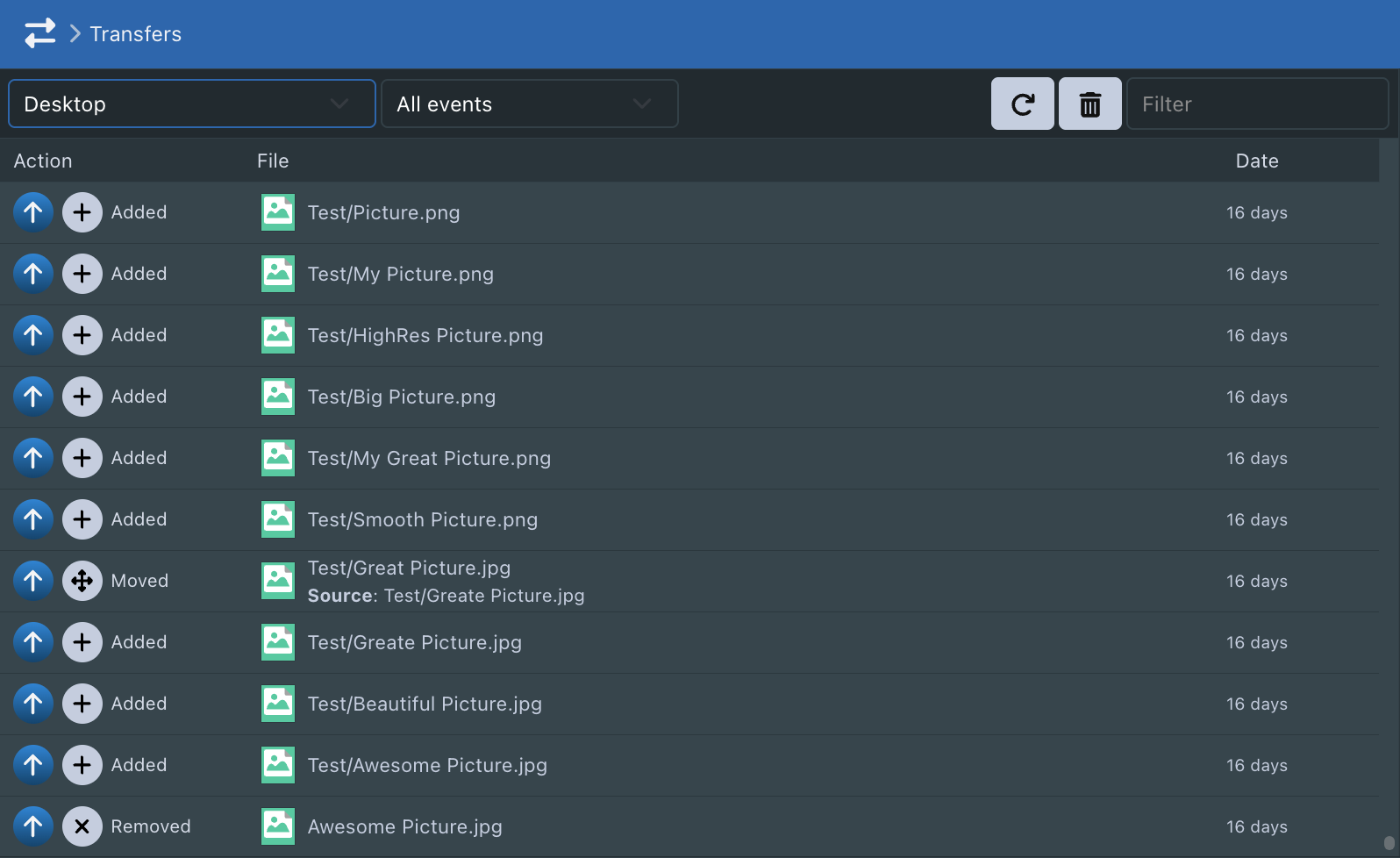
Updates
The application updates automatically.
New versions are downloaded and installed in the background, so you always benefit from the latest features and security fixes without any manual steps.
Tips & Resolution
Launch the desktop app in hidden mode
Two methods are available:
- With the hidden flag:
./Sync-in-Desktop.exe --hidden
- With the SYNC_IN_HIDDEN environment variable:
SYNC_IN_HIDDEN=1 ./Sync-in-Desktop-1.2.9-arm64.AppImage
It is also possible to set this parameter through the application.
Error: Using GTK 2/3 and GTK 4 in the same process is not supported
This error may occur on Linux environments when launching.
To fix this issue, restart the desktop application like this:
./Sync-in-Desktop.AppImage --gtk-version=3