Users and Groups
This section allows you to create, delete, and manage users, guests, and groups, as well as their roles, permissions, visibility, and access information.
👤 Users
User management is handled through the Users section of the Administration module.
It allows you to create and delete users, as well as edit their identity, status, used storage space, and access information.
See the Users definition.
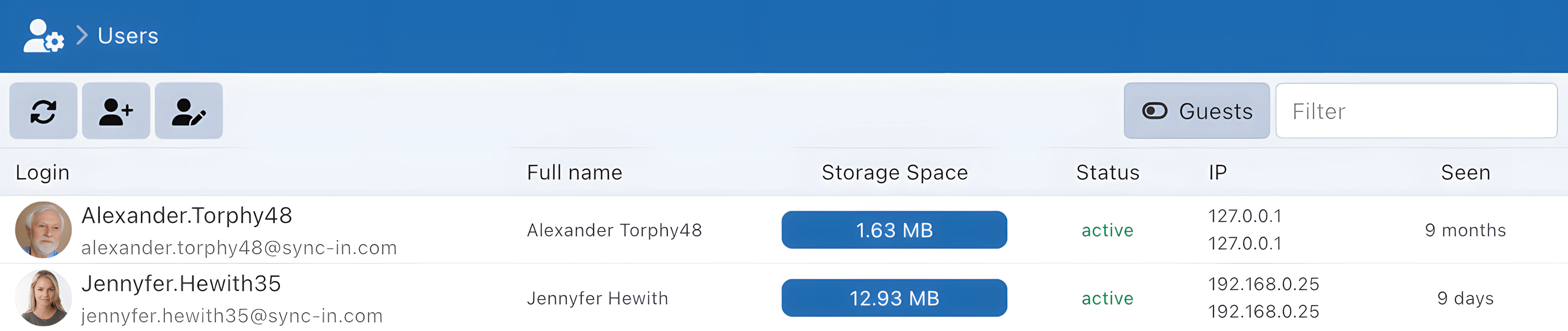
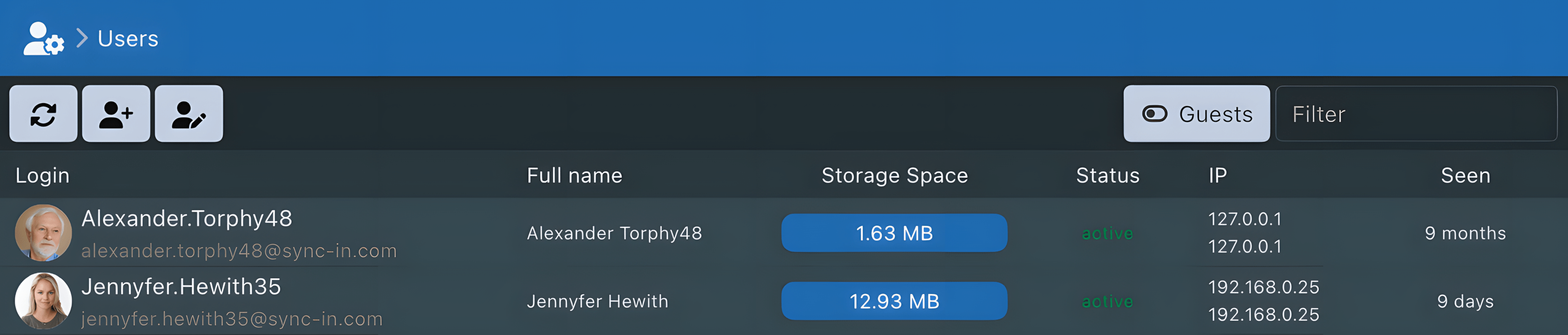
When a user is created, a personal storage space is automatically assigned, named after the user’s login.
Login and email addresses are unique within a Sync-in instance.
An account may be automatically disabled after too many consecutive authentication failures.
When creating or editing a user, the following actions are available:
- Define or update account information (login, email, first name, last name, etc.)
- Enable or disable the account
- Disable two-factor authentication (when a user no longer has access to their authentication method)
- Grant or revoke administrator status
- Set or update the password
- Manage access or admin permissions
- Set group membership
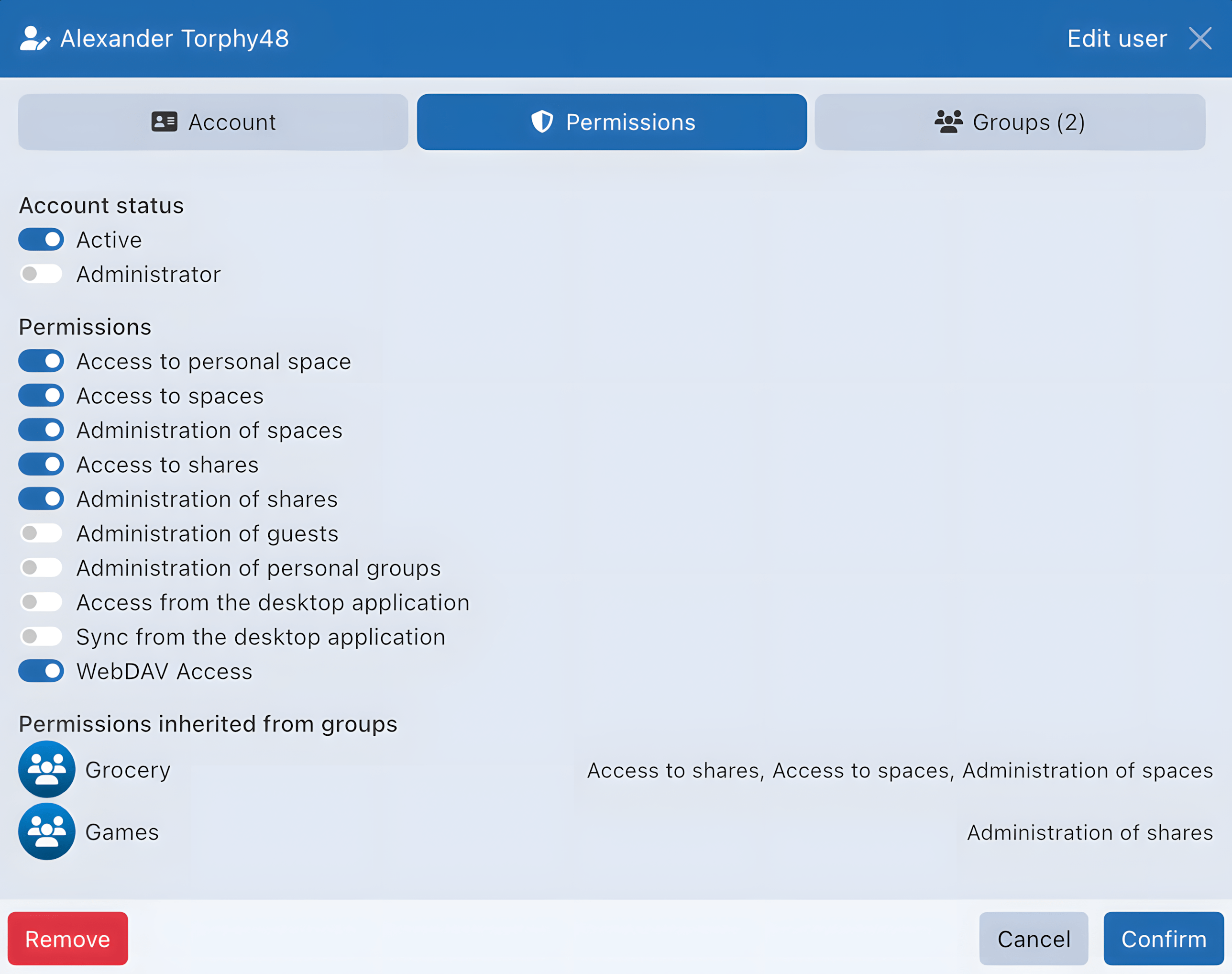
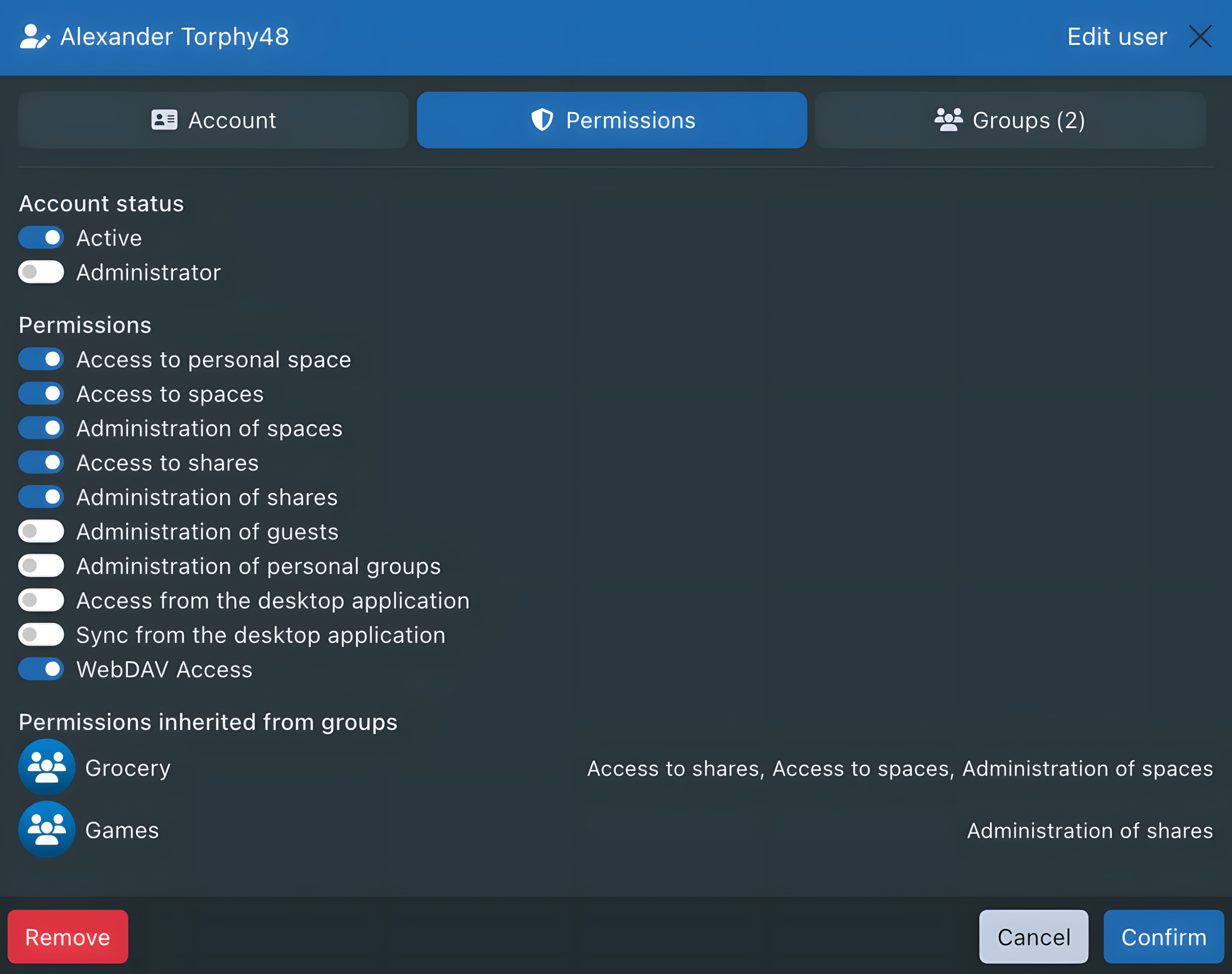
Permissions assigned directly to a user are combined with those inherited from groups. They are therefore cumulative.
👥 Guests
Guest management is handled from the Users section of the Administration module, by clicking the Guests button to switch to the guest view.
See the Guests definition.
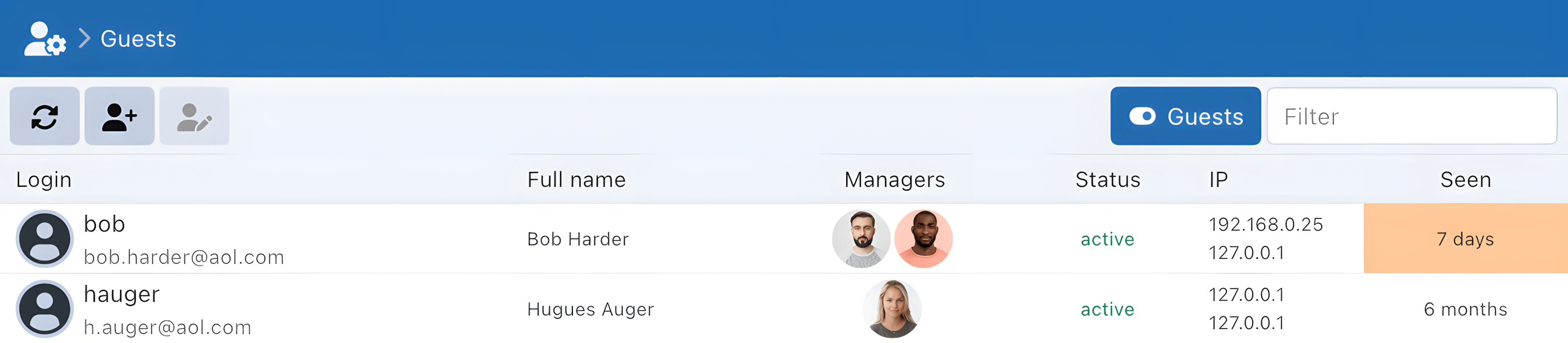

When creating or editing a guest, the following actions are available:
- Define or update account information (login, email, first name, last name, etc.)
- Enable or disable the account
- Set or update the password
- Manage the managers responsible for the guest
When a guest is created, no personal storage space is created.
Unlike users, guest permissions cannot be configured.
🧑🏫 User Groups
User group management is available from the Groups section of the Administration module.
See the User Groups definition.
When creating or editing a user group, the following actions are possible:
- Set the name and a description
- Choose the visibility level
- Assign a parent group if the structure is nested
- Assign access permissions
Visibility
Each group can be configured with one of the following visibility levels:
- Visible (default): all users can see this group and its members, even if they’re not part of it.
- Private: only members can see the group and its members. (Default for personal groups)
- Isolated: the group is completely hidden; members can’t see the group or each other.
By default, a user without a group is visible to everyone.
Management
While browsing groups, it’s possible to add or remove members or subgroups, as well as manage managers.
User groups can be organized as a flat structure or as nested groups (a group can contain other groups), to accurately reflect your organization’s hierarchy or roles.
Subgroups do not inherit permissions from their parent groups. Each group manages its own permissions independently of its position in the hierarchy.
👨👩👧👦 Personal Groups
Personal group management is done through the Groups section of the Administration module by clicking on the Personal Groups button to switch views.
See the Personal Groups definition.
When creating or editing a personal group, only the name and description can be set.
Visibility
By default, personal groups are configured as Private.
Management
Management works the same as for user groups.
Personal groups do not support nesting: they cannot include other groups. They grant no permissions; their sole purpose is to facilitate collaboration.